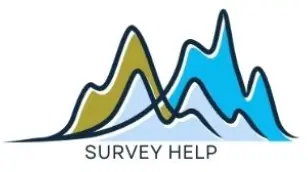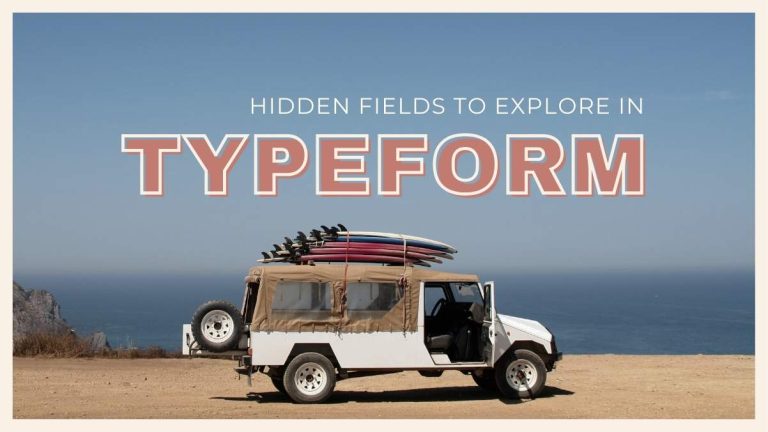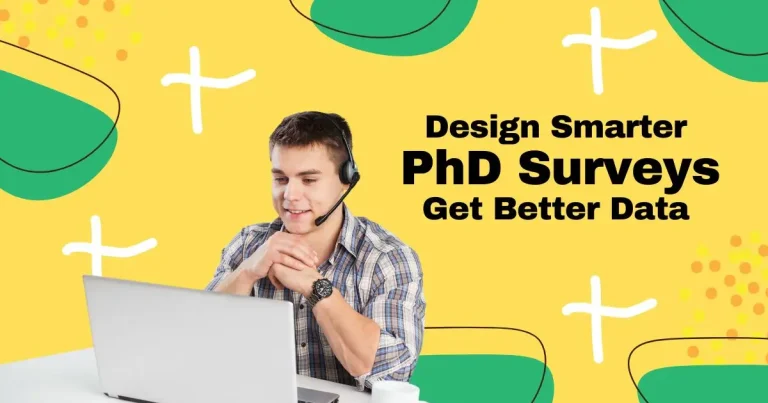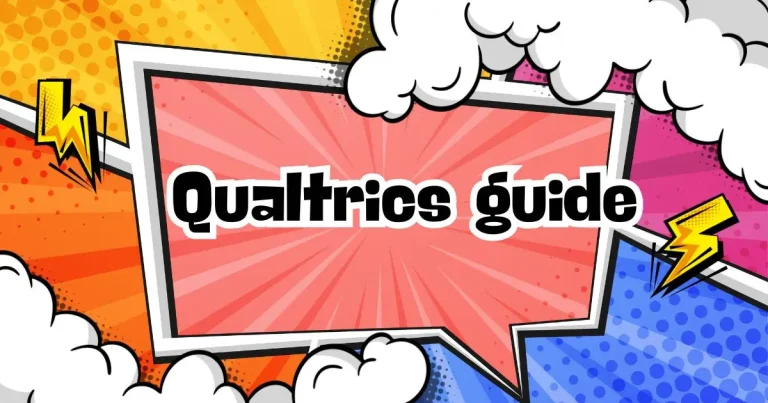Surveys are among the most valuable tools for gathering insights in research, business, and education. Whether you need to collect feedback, conduct academic research, or distribute a customer satisfaction survey, Google Forms offers a simple yet powerful platform for doing so. This blog is your definitive guide on how to use Google Forms for survey creation and data collection, complete with practical tips, feature walkthroughs, and optimization strategies for better results.
What is Google Forms?
Google Forms is a free survey tool developed by Google that enables users to create custom forms and questionnaires. Integrated into Google Workspace, it allows real-time collaboration, data collection via multiple question types, and seamless integration with Google Sheets for data analysis. With its intuitive interface and accessibility, Google Forms is ideal for beginners and experts alike.
How to Use Google Forms to Collect Data
Creating a Google Form is straightforward. To get started:
-
Go to Google Forms.
-
Log in with your Google account.
-
Click on the blank form or choose a pre-made template.
From here, you can begin building your form:
-
Add Questions: Choose from various question types—multiple choice, checkboxes, dropdowns, linear scales, or open text.
-
Customize Layout: Modify titles, descriptions, and question order. Use sections to break longer surveys into parts.
-
Enable Required Questions: Ensure respondents can’t skip important fields.
-
Activate Response Collection Settings: Choose whether to collect emails, limit to one response, or allow editing after submission.
-
Distribute: Send via email, link, or embed on websites/blogs.
All responses are automatically saved in Google Forms and can be exported to Google Sheets for further analysis.
Key Features of Google Forms for Survey Design
Google Forms comes with a robust set of features that make it suitable for many types of survey projects:
-
Question Variety: Google Forms supports a range of question types, including multiple choice, checkboxes, dropdowns, linear scales, date pickers, and paragraph text. This versatility makes it suitable for gathering both quantitative and qualitative data.
-
Themes and Branding: Although customization is not as advanced as premium tools, you can adjust themes, colors, background images, and fonts. This helps create a branded experience that aligns with your organization’s identity.
-
Logic Branching: Also known as “conditional logic,” this feature allows users to create custom paths based on how a respondent answers a particular question. While not as advanced as in Qualtrics or Typeform, it’s useful for skipping irrelevant questions.
-
File Uploads: Respondents can upload documents, images, or PDFs directly through the form. This is especially helpful for job applications, research projects, or event registrations requiring additional documentation.
-
Real-Time Collaboration: Like other Google tools, multiple users can collaborate in real time to build and refine the form. This is particularly beneficial for teams working remotely or on tight deadlines.
-
Response Notifications: Form creators can enable email alerts to get notified instantly whenever a new response is submitted.
-
Google Sheets Integration: Google Forms automatically syncs with Google Sheets. This integration enables users to track responses live, perform complex analyses, and create data visualizations without exporting files manually.
Benefits of Using Google Forms for Surveys
Google Forms offers numerous advantages that make it an attractive option for survey design:
-
Free and Accessible: Unlike many other platforms, Google Forms is completely free and available to anyone with a Google account. This makes it ideal for budget-conscious users.
-
Ease of Use: With its drag-and-drop interface and clear options, users with zero technical background can create and distribute surveys within minutes.
-
Real-Time Updates: Any changes made to the form or its content are instantly reflected for both the creator and respondents, allowing flexible and dynamic editing.
-
Secure and Privacy-Compliant: Google Forms includes robust privacy settings, including the ability to limit who can respond and SSL encryption to protect user data.
-
Unlimited Forms and Questions: Users can create as many forms and questions as needed, with no cap on response collection, making it scalable for growing needs.
-
Automatic Summaries: Google Forms includes a built-in summary dashboard with charts and graphs, enabling users to quickly interpret the data without exporting it.
Limitations of Google Forms
While Google Forms is a capable tool, it’s important to be aware of its limitations:
-
Limited Advanced Logic: The conditional logic options are basic compared to advanced tools like Qualtrics or SurveyMonkey. This can limit how personalized or dynamic the survey experience is.
-
No Offline Mode: Google Forms requires an internet connection to build or complete a form. This can be a drawback in low-connectivity areas or during fieldwork.
-
Design Customization is Limited: Users have limited ability to fully brand or style their forms beyond theme colors and images.
-
No Built-In Panel Access: Google Forms does not provide access to survey panels. You will need to manually share your form or use third-party tools to reach your audience.
Who Should Use Google Forms?
Google Forms is versatile and adaptable, making it suitable for a wide range of users:
-
Educators: Whether it’s creating student quizzes, collecting course feedback, or managing event RSVPs, Google Forms is a go-to solution for academic environments.
-
Small Businesses: Businesses can use Google Forms to gather customer feedback, run internal employee surveys, or perform quick market research.
-
Startups: Lean teams can collect early user feedback, test product-market fit, or validate ideas without needing to invest in expensive platforms.
-
Academic Researchers: From undergraduate projects to PhD research, Google Forms offers enough features for designing and distributing structured surveys.
-
Nonprofits and Community Groups: Easily collect volunteer signups, conduct community surveys, or register attendees for events—all at no cost.
How Google Forms Compares to Other Tools
| Feature | Google Forms | SurveyMonkey | Qualtrics | Typeform |
|---|---|---|---|---|
| Price | Free | Limited Free | Paid | Limited Free |
| Logic Branching | Basic | Intermediate | Advanced | Advanced |
| Branding Options | Limited | Good | Extensive | Excellent |
| Collaboration | Real-Time | Limited | Real-Time | Limited |
| Data Export | Google Sheets | CSV, XLS | Multiple formats | Google Sheets |
Best Practices for Google Forms Surveys
-
Pre-Test the Survey: Always test your form on different devices.
-
Use Clear Language: Avoid jargon; keep questions simple.
-
Avoid Leading Questions: Maintain neutrality for unbiased results.
-
Use Required Fields Strategically: Don’t overuse them or risk frustrating users.
-
Monitor Submissions: Regularly review responses and take corrective action if needed.
Helpful Links
Final Thoughts
If you’re looking for an accessible, powerful, and reliable tool to collect survey data, Google Forms checks all the essential boxes. While it may not have the advanced functionalities of enterprise-level tools like Qualtrics, its ease of use, zero cost, and seamless Google integration make it perfect for most survey projects.
Whether you’re a student, entrepreneur, educator, or researcher, understanding how to use Google Forms to collect data will give you an edge in executing efficient, cost-effective studies. Need help designing and distributing professional-quality surveys? Contact My Survey Help to elevate your survey research today.