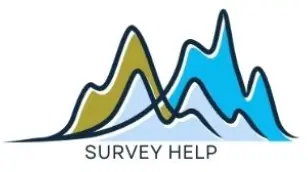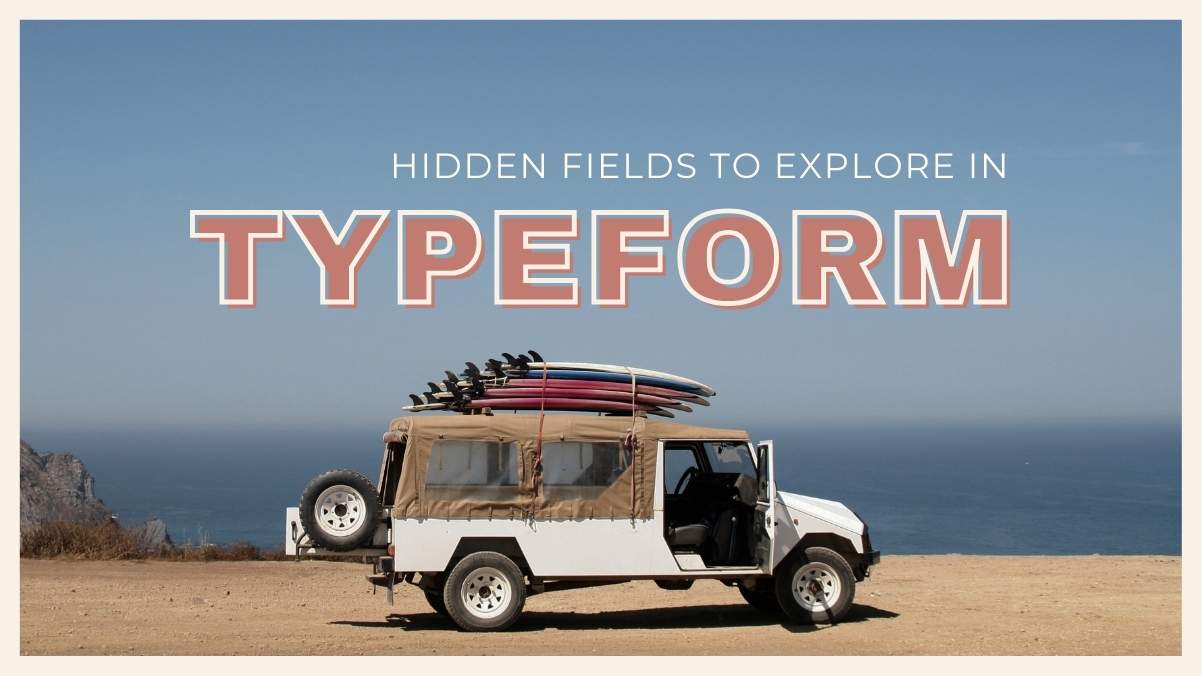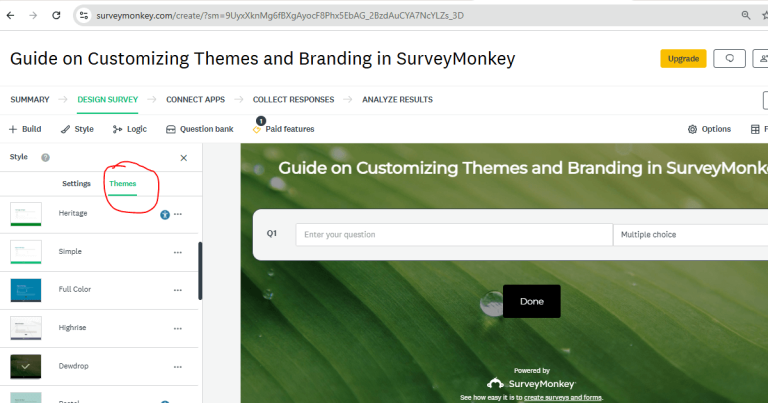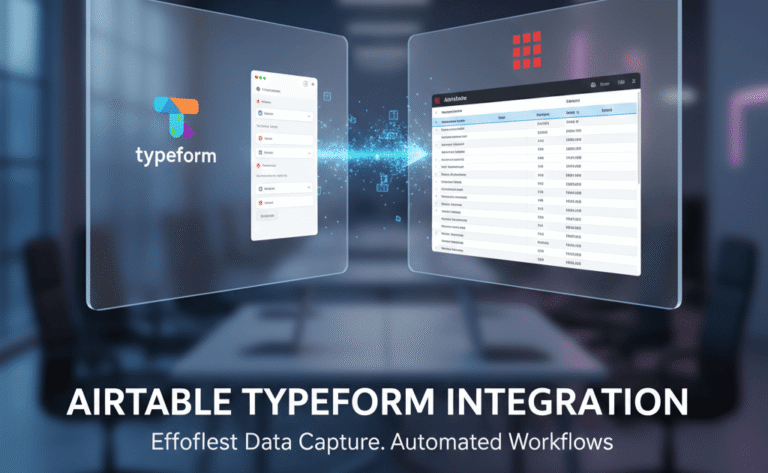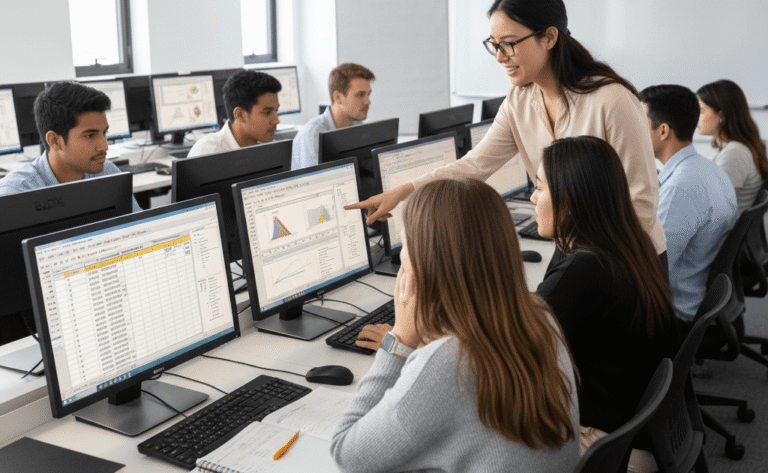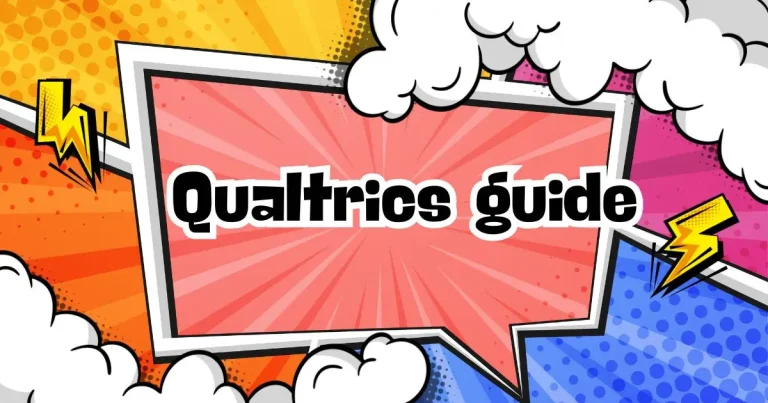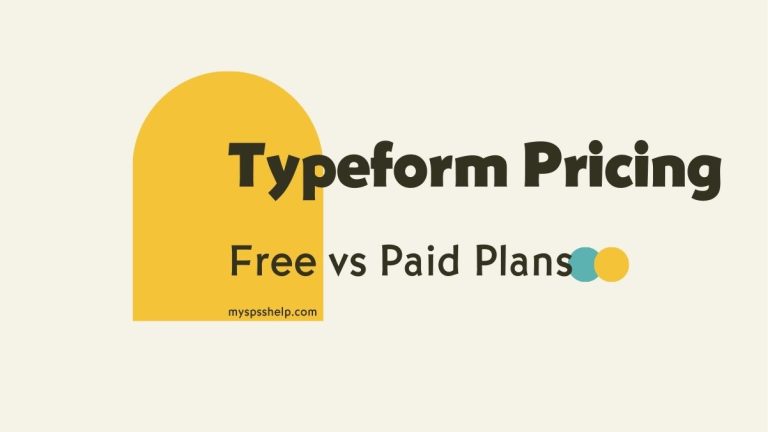When you want a survey to feel less like a generic form and more like a one-to-one conversation, personalization is key. One of the most powerful tools Typeform offers for this is hidden fields. They let you pass information into your form without asking the respondent directly meaning you can greet them by name, tailor follow-up questions, or track where they came from.
In this guide, we’ll walk through what hidden fields are, why they matter, and exactly how to set them up in Typeform to create a smooth, personalized experience that boosts completion rates and improves data accuracy.
What Are Hidden Fields in Typeform?
Hidden fields are custom variables that you can attach to a survey URL. They don’t appear as questions in the survey itself, but they allow you to:
- Pre-fill certain answers based on known information.
- Personalize text with the respondent’s name, company, or location.
- Track campaign sources or referral links.
- Pass data into your survey from other platforms.
For example, you can send a survey link like:
https://example.typeform.com/to/abcd1234#name=Alex&source=Newsletter
In this case, “name” and “source” are hidden fields. Inside the survey, you can use them to say:
“Hi Alex, thanks for clicking through from our Newsletter!”
Why Use Hidden Fields?
The power of hidden fields lies in the experience they create for respondents and the richness of data they provide for you.
- Personalization improves response rates.
A greeting like “Hi James” feels more engaging than “Hello.” It builds connection from the first screen. - Data tracking without extra questions.
Instead of asking “Where did you hear about us?” — which some people might skip — you can track this automatically. - Seamless integrations.
When connecting Typeform with CRMs or email marketing tools, hidden fields can carry important IDs, tags, or segment labels.
Step 1: Plan Your Hidden Fields
Before setting anything up, decide:
- What information you want to pass (e.g., name, company, location, campaign ID).
- Where you’ll get this data (CRM, email list, referral link).
- How you’ll use it in the survey (personalized greetings, logic rules, or tracking).
Pro tip: Keep hidden field names short and lowercase, without spaces — e.g., name, email, source.
Watch: Customer Feedback Demo
Step 2: Add Hidden Fields in Typeform
- Open your form in Typeform.
- Click Settings in the form builder.
- Select Hidden Fields and add the field names you planned.
- Save changes.
Now Typeform knows these variables exist, even though respondents won’t see them as questions.
Step 3: Create Personalized Messages
You can insert hidden field variables into your text by wrapping them in @.
Example:
“Hello @name, we’d like your thoughts on our latest updates.”
If the URL includes #name=Sam, the survey will show:
“Hello Sam, we’d like your thoughts on our latest updates.”
Step 4: Build Logic Using Hidden Fields
Hidden fields aren’t just for greetings — they can drive branching logic.
Example:
- If source=newsletter, show a special thank-you screen for subscribers.
- If plan=premium, skip questions about free-tier upgrades.
You can set this up under Logic > Logic Jumps in Typeform.
Step 5: Share Your Personalized Link
Once your hidden fields are set, append them to your form’s URL.
If you’re sending an email campaign through Mailchimp or HubSpot, you can dynamically insert the subscriber’s name or other details.
Example (Mailchimp merge tags):
https://example.typeform.com/to/abcd1234#name=*|FNAME|*&email=*|EMAIL|*
When the user clicks, their name and email are already in the survey.
Step 6: Analyze Your Data
In Typeform’s Results tab, you’ll see hidden fields recorded with each response. This makes it easy to segment data without extra questions.
For deeper analysis, export results to Excel or integrate with Google Sheets. From there, you can filter responses by source, name, or campaign ID.
Tips for Success
- Test your form before sending — use test links with sample data to make sure fields display correctly.
- Avoid putting sensitive personal data in URLs if the survey will be shared publicly.
- Combine hidden fields with scoring or conditional logic for maximum personalization.
- Keep your field list lean — only collect what you’ll actually use.
Final Thoughts
Hidden fields in Typeform are a small but powerful feature. They allow you to connect with respondents on a personal level while collecting richer, more actionable data without adding a single visible question.
If you want to set up a personalized, data-rich Typeform survey but don’t have time to handle the technical setup, we can help.
At My Survey Help, we specialize in creating and optimizing surveys that maximize engagement and data quality.