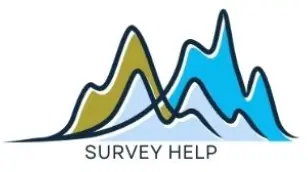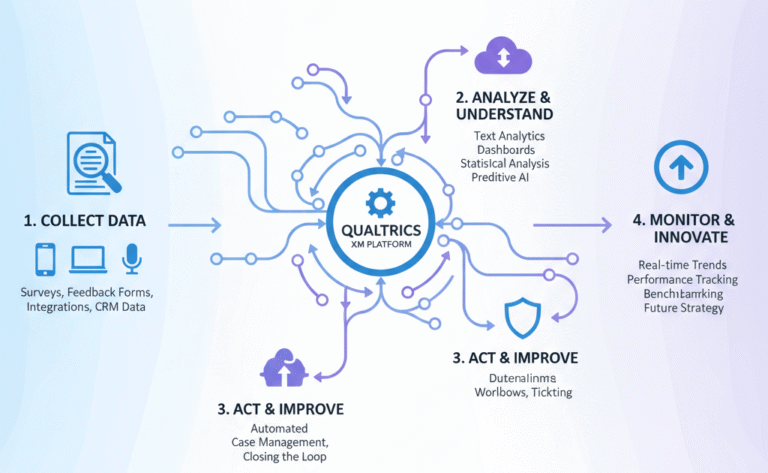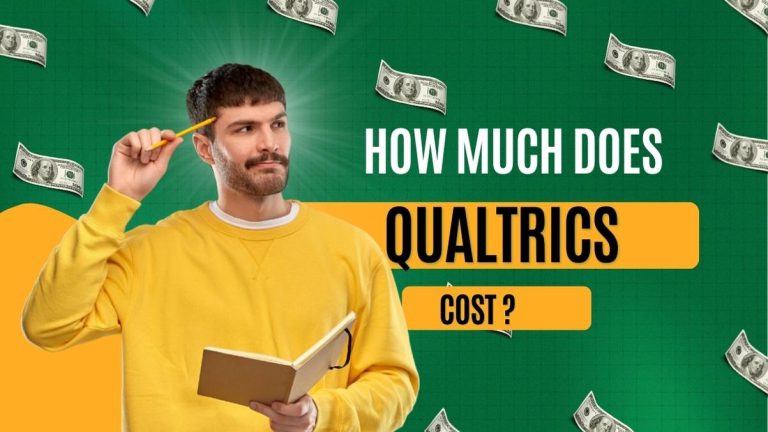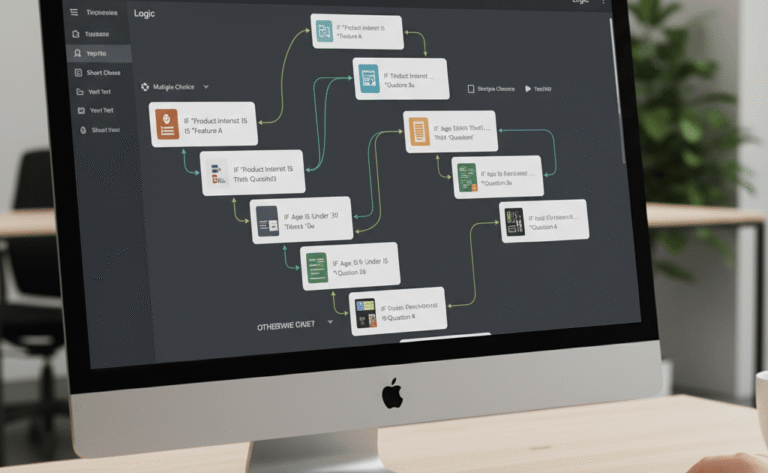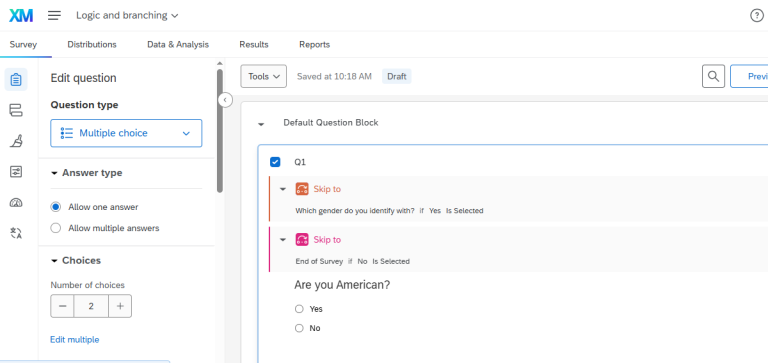If you’ve ever wondered what is SurveyMonkey, this guide offers the most practical explanation and walkthrough. SurveyMonkey is among the most popular survey creation tools used by businesses, researchers, and nonprofits worldwide. It simplifies the survey process — from design and distribution to data analysis — without requiring programming or advanced analytics expertise.
At My Survey Help, we specialize in helping clients make the most of SurveyMonkey’s capabilities. In this detailed guide, we explore what is SurveyMonkey, its key features, benefits, and step-by-step instructions for building surveys that deliver meaningful insights. You’ll also find a feature comparison with other popular tools like Qualtrics, Typeform, and Google Forms.
Whether you are conducting academic research, customer satisfaction tracking, or employee engagement assessments, this guide ensures you know exactly how to use SurveyMonkey effectively — and where expert help can save you time and improve data quality.
What Is SurveyMonkey?
SurveyMonkey is a cloud-based survey development platform that helps users create customized surveys, distribute them easily, and analyze responses in real time. When people ask what is SurveyMonkey used for, the answer lies in its versatility: it supports academic research, business feedback, nonprofit outreach, and HR assessments.
The platform’s biggest advantage is its user-friendly interface combined with advanced functionality. Beginners can design surveys using templates, while professionals can apply logic, randomization, and branding for a more refined user experience. SurveyMonkey’s strength lies in helping you collect reliable, data-driven insights quickly.
The tool operates entirely online, allowing team collaboration and instant analytics dashboards. You can visualize trends, filter data, export to Excel or SPSS, and even integrate with other systems like Mailchimp or Salesforce for deeper automation.
If you’re looking for professional setup assistance to ensure survey logic, branding, and analytics are properly configured, explore our SurveyMonkey setup and design services.
For official plan details and templates, visit SurveyMonkey Plans and Pricing.
How to Use SurveyMonkey: A Quick Overview
Using SurveyMonkey is straightforward, even if you are new to survey platforms. After understanding what is SurveyMonkey, here’s how to get started:
- Sign Up and Log In
Visit surveymonkey.com and create an account. Choose between free and premium plans based on your project needs. - Create a Survey
Select “Create Survey” and either start from scratch, use a template, or copy an existing survey. - Add Questions
Choose from multiple question types — such as multiple choice, matrix scales, or open text — and apply skip logic or branching if needed. - Customize Design
Adjust colors, fonts, and logos (depending on your plan). Add page breaks, progress bars, and branding. - Preview and Test
Test your survey internally to confirm logic and design accuracy before distribution. - Distribute Your Survey
Share via:- Email collectors
- Social media
- Web links
- Embedded forms
- QR codes
- Monitor and Analyze
Watch real-time dashboards, apply filters, and export results in formats like Excel or SPSS.
For clients who prefer expert help in setup or logic configuration, My Survey Help offers full implementation and analytics support.
Key Features of SurveyMonkey
1. Survey Templates
SurveyMonkey offers over 200 customizable templates covering use cases such as academic research, customer feedback, employee engagement, and event evaluations. Templates are designed based on research best practices to ensure high response rates and reliability.
2. Question Types
Choose from an extensive variety of question formats:
- Multiple choice
- Dropdown
- Matrix/Rating scale
- Textboxes
- Net Promoter Score (NPS)
- Likert scales
- File uploads
3. Survey Logic
Advanced logic tools make surveys smarter and more personal:
- Skip logic
- Question branching
- Piping
- Randomization
4. Distribution Channels
SurveyMonkey supports multiple channels to reach diverse audiences:
- Social media
- Web links
- Website embed codes
- QR codes
5. Data Analysis Tools
Built-in dashboards summarize responses in real time, and you can export data as CSV, XLS, or SPSS files for detailed analysis.
6. Integration Options
SurveyMonkey integrates with CRM and marketing tools like Salesforce, Mailchimp, HubSpot, Slack, and Microsoft Teams. It also supports API access for developers.
If you’re unsure which combination of features fits your needs, our experts at My Survey Help can set up everything for you.
Benefits of Using SurveyMonkey
- User-Friendly Interface
SurveyMonkey’s drag-and-drop design makes it easy for anyone to create surveys — even with minimal technical skills. Tutorials and guided prompts help beginners navigate effortlessly. - Scalable Plans
The platform offers flexible pricing, from free accounts for basic needs to enterprise plans for professional researchers and organizations. - Built-in Analytics
Visualize your results instantly with graphs and summaries. Export to Excel or SPSS for in-depth data analysis or reporting. - Security and Compliance
SurveyMonkey complies with GDPR and HIPAA standards, protecting sensitive data through encryption and user access controls. - Responsive Design
Surveys automatically adapt to mobile screens, ensuring participants can respond conveniently on any device.
SurveyMonkey’s structure minimizes setup time while maximizing response quality. For clients who want premium setup, branding removal, or logic configuration, My Survey Help provides full-service assistance.
Limitations of SurveyMonkey
Even with its extensive features, SurveyMonkey has a few limitations to consider:
- Cost
Advanced options like question logic, A/B testing, and advanced analytics are available only in premium tiers. - Branding Constraints
Free and lower-tier plans display SurveyMonkey branding, which might not suit corporate or academic projects requiring a clean, branded appearance. - Customization Limits
While SurveyMonkey allows basic visual editing, it doesn’t provide complete design freedom like Typeform does. - Limited Offline Access
Surveys cannot be completed or analyzed without an internet connection.
Despite these constraints, SurveyMonkey remains a leading choice for individuals and organizations needing efficient survey tools. When paired with professional setup from My Survey Help, these limitations can be mitigated through expert configuration, custom logic, and guided data exports.
Who Should Use SurveyMonkey?
SurveyMonkey is ideal for:
- Academic Researchers requiring SPSS export compatibility for statistical analysis.
- Businesses conducting customer satisfaction, product testing, or market research.
- Startups seeking quick user feedback.
- Nonprofits measuring donor engagement and impact assessment.
- HR Teams running employee engagement, onboarding, or training feedback surveys.
Each of these users benefits from SurveyMonkey’s intuitive setup and reliable analytics. However, if your organization needs advanced branching logic or multi-language surveys, expert guidance ensures flawless design.
At My Survey Help, we assist clients across all sectors to create surveys that meet research goals and yield reliable results. Whether you’re collecting academic data or tracking NPS performance, our team can implement survey logic, distribution, and SPSS export perfectly.
SurveyMonkey vs. Other Tools (250+ words)
| Feature | SurveyMonkey | Qualtrics | Typeform | Google Forms |
|---|---|---|---|---|
| Ease of Use | High | Medium | High | High |
| Templates | 200+ | 100+ | 50+ | Limited |
| Logic Features | Advanced | Very Advanced | Basic | Basic |
| Branding Options | Limited Free | Full | Good | Minimal |
| Price | Freemium | Premium | Freemium | Free |
SurveyMonkey excels in simplicity and balance between design flexibility and analytics. Qualtrics targets large-scale enterprises, offering deeper customization but at a higher cost. Typeform focuses on aesthetics and conversational flow, making it good for short forms. Google Forms remains the simplest but lacks advanced analytics and export formats.
If you are unsure which platform best fits your use case, consult our experts through My Survey Help. We evaluate your objectives and recommend the most efficient solution based on cost, features, and data analysis requirements.
Final Thoughts
If you’ve been searching what is SurveyMonkey, you now know it’s more than a basic survey builder — it’s a full-service platform that connects design, distribution, and data analysis in one ecosystem. It empowers researchers, marketers, HR departments, and nonprofits to make informed decisions through data.
At My Survey Help, we take this a step further by offering professional setup, logic design, and data export services to make sure your SurveyMonkey surveys perform efficiently. Whether you’re conducting academic research or business feedback collection, our team can turn raw responses into clean, analyzable data.
To get started, visit our SurveyMonkey setup and design services page and let experts handle the technical work while you focus on making decisions that matter.