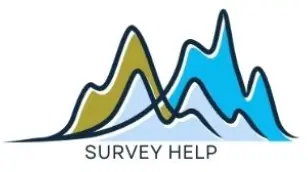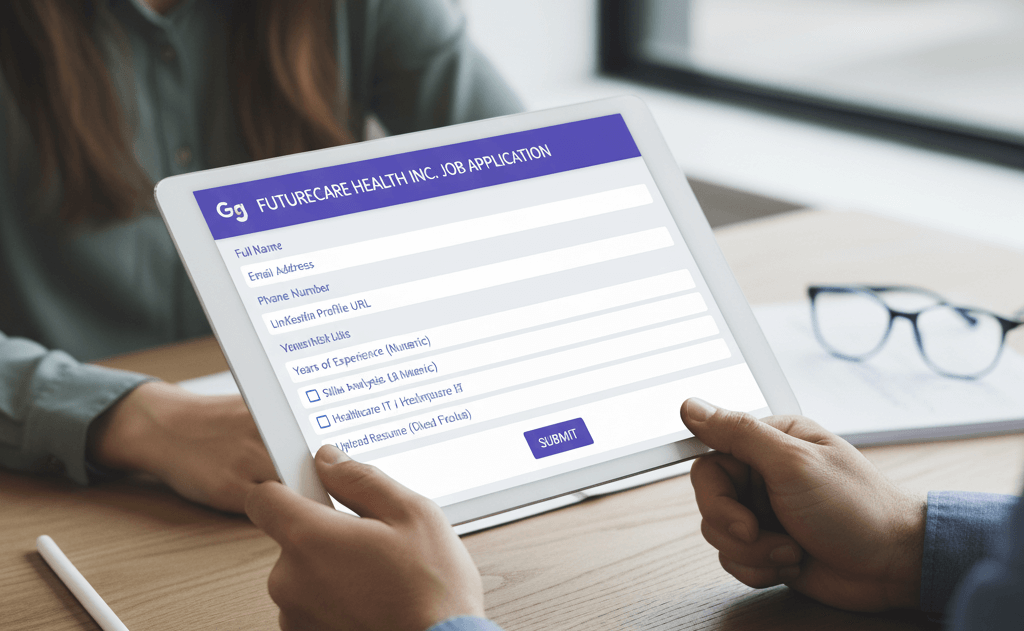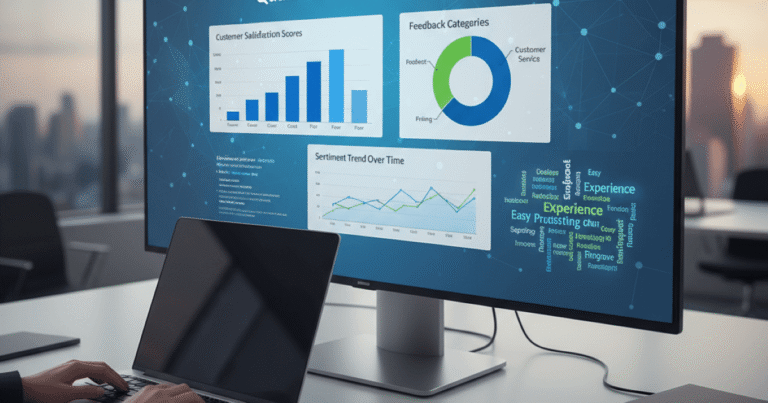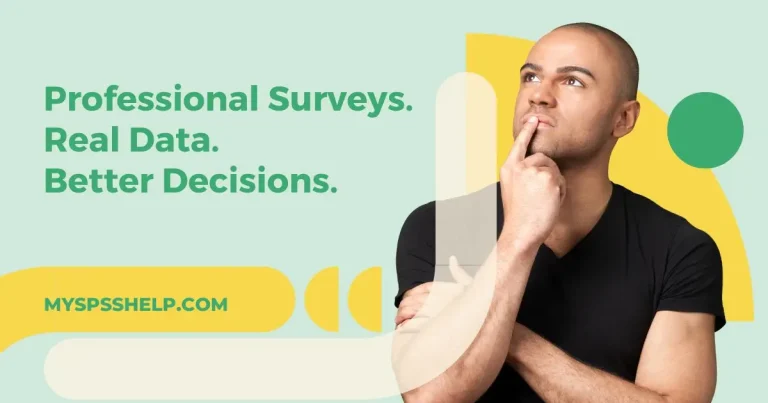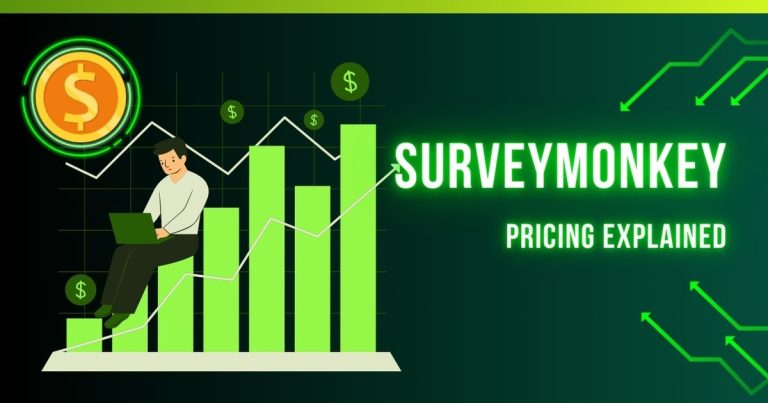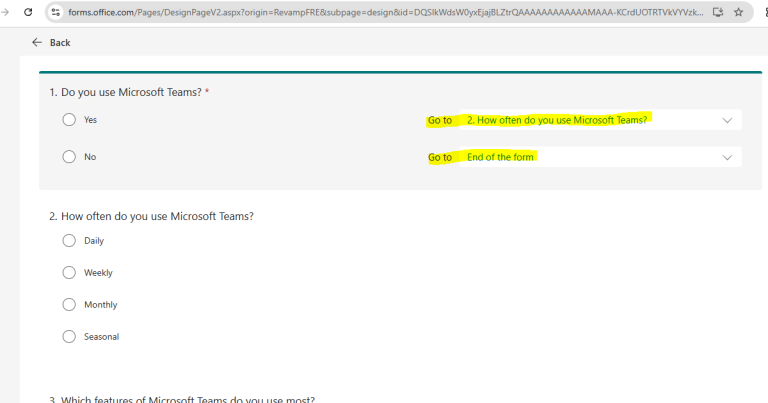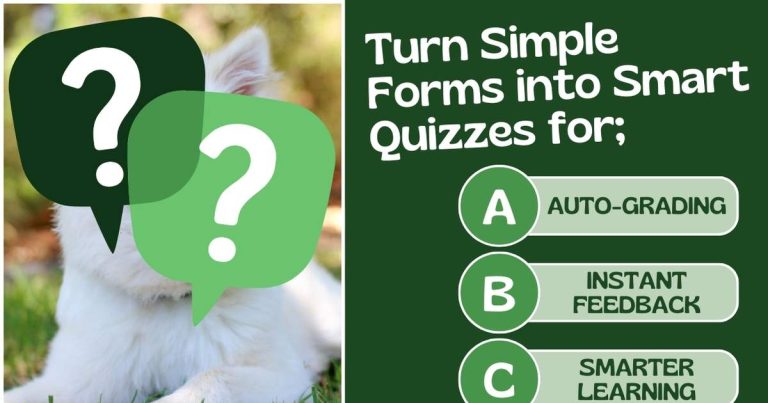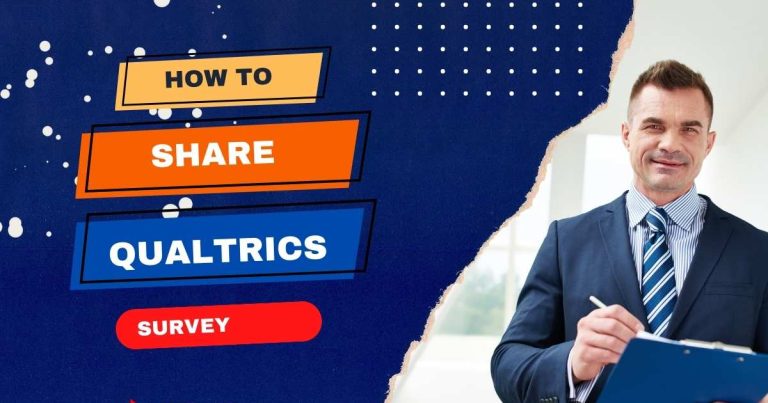How to Create a Professional Job Application on Google Forms
Managing job applications can be overwhelming without a structured system. Using Google Forms provides a simple and free solution for collecting and organizing applicant data in one place. With its clean design, automated response tracking, and integration with Google Sheets, it saves time for HR teams and business owners alike. Whether you’re hiring for a small business, a growing startup, or an academic position, creating a job application on Google Forms ensures consistency and professionalism. This guide explores how to design, customize, and manage your Google Forms job application effectively. By the end, you’ll understand how to create an efficient hiring process that streamlines candidate evaluation while maintaining a positive applicant experience.
1. Why Use Google Forms for Job Applications
Google Forms has become one of the most efficient tools for managing recruitment. It offers powerful features that simplify every step of the hiring process. When you use Google Forms for job applications, you eliminate the need for manual tracking or multiple email exchanges. The form automatically stores all responses in a single spreadsheet, which can easily be shared with team members for review.
Another advantage is accessibility. Candidates can fill out the application from any device, whether on a phone, tablet, or laptop. This inclusivity ensures more applicants complete the form, improving response rates. Employers can also set required fields to avoid incomplete submissions.
Customization options make it possible to tailor the form to your organization’s needs. You can include branding elements, add company colors, or embed your logo for a professional appearance. Additionally, using Google Sheets integration allows HR teams to filter, categorize, and shortlist applicants quickly.
Google Forms also integrates smoothly with Gmail and Google Drive, making it ideal for teams already using Google Workspace. Its simplicity doesn’t compromise power from automated notifications to response summaries, it provides everything needed to manage applications efficiently.
For teams comparing tools, explore how forms differ across platforms in this Microsoft Forms Survey Guide.
For more insights, review Google Workspace Forms Overview to understand its features.
2. Step-by-Step Guide to Creating a Job Application on Google Forms
To begin, log in to your Google account and navigate to Google Forms. Click “Blank form” or select a ready-made template from the gallery. Start by entering your form title, such as Job Application Form for Marketing Intern, and write a short introduction outlining the purpose of the form.
Next, add essential sections like Personal Information, Educational Background, and Work Experience. Google Forms allows different question types — multiple choice, dropdowns, short answers, and file uploads. Use these strategically to collect complete and clear information. For instance, use the file upload option for applicants to attach resumes or portfolios.
Ensure key fields like full name, contact email, and qualifications are marked as required. You can also add validation rules to check for proper email formats or phone number patterns.
Once all fields are ready, preview your form to ensure it looks professional and functions correctly. You can enable “Collect email addresses” if you want to verify submissions. Finally, click Send to share your form link via email, social media, or embedding it on your company website.
Creating a job application on Google Forms is quick, efficient, and doesn’t require coding skills and therefore perfect for both HR professionals and small business owners.
3. Customizing Your Job Application Form
Designing your form thoughtfully improves engagement and professionalism. To start, use your company logo, select a brand-matching color theme, and choose readable fonts. A visually consistent form not only looks professional but also reassures candidates that they are applying to an organized organization.
Google Forms allows section breaks, which you can use to separate personal questions from job-specific ones. You can also use conditional logic to display questions based on previous answers. For example, if a candidate indicates experience with graphic design, the form can automatically reveal more detailed design-related questions. This feature helps you tailor questions to specific applicant types.
Adding images or icons can also help clarify instructions or enhance aesthetics. Google’s collaboration feature enables multiple team members to edit or review the form before it goes live.
Good design directly influences completion rates. Applicants are more likely to fill out a well-structured, visually appealing form than a cluttered or confusing one. To see how layout and branding affect response quality, review the Microsoft Forms Conditional Logic Guide.
4. Best Questions to Include in a Job Application Form
The strength of a job application on Google Forms lies in asking the right questions. Effective questions help you filter candidates efficiently and identify those who meet essential qualifications. Start with basic fields: name, email, and phone number. Then, include professional details such as current role, years of experience, and highest education level.
For skills assessment, use multiple-choice questions to understand technical expertise. For instance, “Which software are you proficient in?” can be followed by checkboxes like Excel, SPSS, or Canva.
Behavioral questions are equally important. Asking “Describe a challenge you overcame at work” helps reveal problem-solving skills and work ethic. Include short-answer questions to encourage thoughtful responses, but limit them to maintain completion rates.
You can also add optional questions about availability, preferred work hours, or desired salary range to make candidate filtering easier later.
Keep the form concise yet detailed enough to identify top talent. A structured set of questions reduces screening time while ensuring fair comparisons among applicants.
5. Managing and Analyzing Job Application Responses
After publishing your form, Google Forms automatically collects responses in real time. You can view summary charts for quick insights or open individual responses for detailed review. Connecting your form to Google Sheets transforms this process further — allowing sorting, filtering, and scoring candidates efficiently.
For example, you can create filters to display applicants who meet specific qualifications, such as a minimum number of years of experience or a particular certification. Using built-in charts in Sheets, visualize applicant demographics or skill trends to guide your hiring strategy.
Collaborating with team members is simple since multiple people can access the shared spreadsheet simultaneously. HR staff can comment directly in Sheets, track shortlisted candidates, or assign review roles.
If you want to create more advanced analytics, consider exporting data to visualization tools like Google Data Studio or Tableau. This transforms raw data into actionable insights.
You can learn more about connecting Google Forms with Sheets through Google Support’s guide on exporting data.
Conclusion
A well-structured job application on Google Forms simplifies recruitment and enhances the applicant experience. From customizing the design to automating response analysis, Google Forms helps employers manage hiring processes efficiently and at no cost. The platform’s flexibility supports both small teams and large organizations, offering data collection and collaboration tools that scale with your needs.
Whether you’re handling a single role or multiple openings, leveraging Google Forms streamlines candidate evaluation and helps maintain organized, data-driven hiring practices.