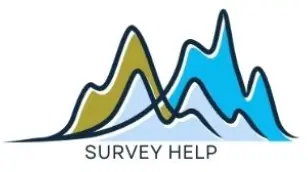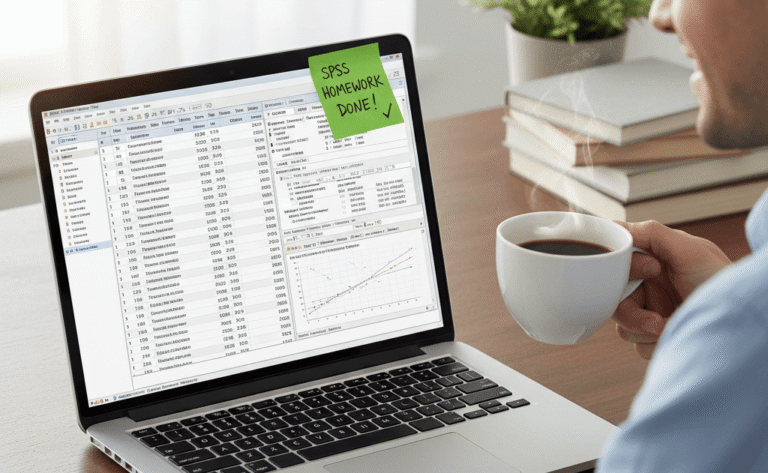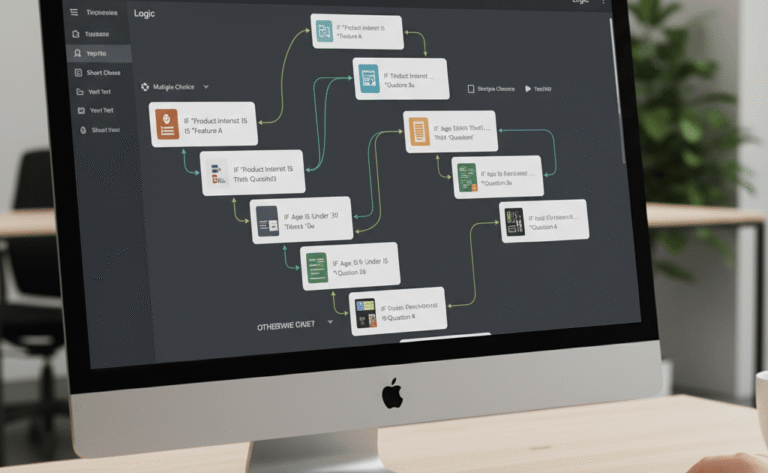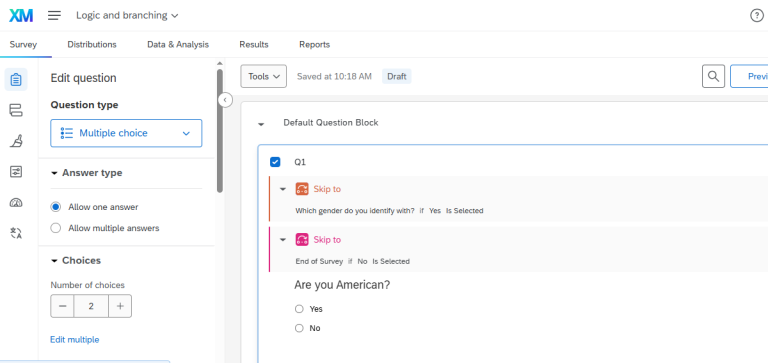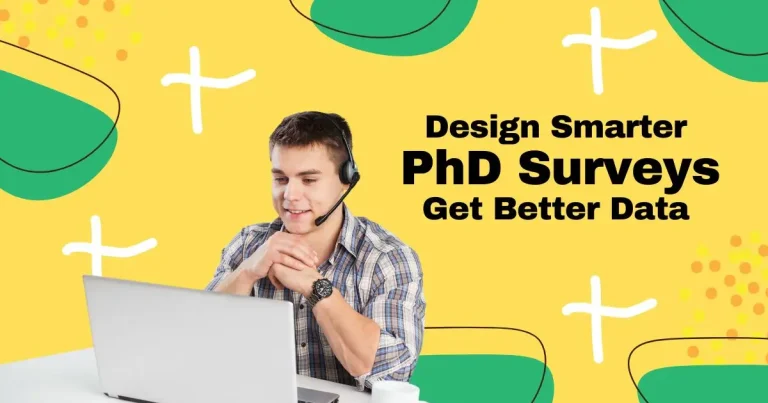Microsoft Forms is one of the simplest tools to create surveys, quizzes, and feedback forms. However, many users never take full advantage of what it can really do. One of its most powerful features is conditional logic, a function that allows your form to respond dynamically to each participant’s answers. Instead of showing every question to everyone, conditional logic ensures each user only sees what’s relevant to them.
This guide walks you through everything you need to know about Conditional Logic in Microsoft Forms like what it means, why it’s essential for better data collection, and how you can set it up step by step. By the end, you’ll be ready to design forms that feel smarter, more interactive, and far more efficient in capturing accurate responses.
What is Conditional Logic in Microsoft Forms?
Conditional logic (sometimes called branching) refers to the rules you set that control which questions a respondent sees based on their previous answers. For example, if a respondent selects “Yes” to a question about being a student, they could be directed to questions about their school. If they answer “No,” those questions are skipped.
Why Use Conditional Logic?
Using conditional logic in Microsoft Forms offers several advantages:
Improves Data Accuracy: Respondents only answer relevant questions.
Enhances Engagement: Shorter, personalized surveys encourage higher completion rates.
Saves Time: No need to create multiple surveys for different groups—one adaptive form works for all.
Professional Look: Shows your audience that your surveys are well thought out and respondent-friendly.
How to Create Conditional Logic in Microsoft Forms
Step 1: Create Your Form
Go to Microsoft Forms and either start a new form or open an existing one.
Step 2: Add Your Questions
Enter all the questions you’d like to include, even those that might be skipped for some respondents. This ensures your survey has a complete structure before applying logic.
Step 3: Open Branching Options
Select the question where you want logic to apply.
Click the three-dot menu (More Options).
Choose Add branching.
Step 4: Define Your Logic
For each answer choice, decide where the respondent should go next. You can direct them to another question, skip to a section, or end the survey entirely.
For example:
Question: Do you use Microsoft Teams?
If Yes → Go to next question about Teams usage.
If No → Skip to the final section.
Step 5: Test Your Form
Preview your form and test different pathways to ensure the logic works as intended. Adjust as needed before sending it out.
Best Practices for Using Conditional Logic
- Keep It Simple: Overly complex logic can confuse both you and respondents.
- Plan Ahead: Draft your survey flow on paper before building it in Forms.
- Avoid Dead Ends: Always make sure respondents reach either the end of the form or a relevant section.
- Combine with Other Features: Use conditional logic alongside multiple-choice, Likert scales, and rating questions for a polished survey design.
Examples of Conditional Logic in Action
- Employee Feedback Surveys: Ask if employees are remote or in-office, then direct them to tailored questions.
- Education Surveys: Ask if a student is in high school or university, then branch into relevant questions.
- Customer Experience Surveys: Ask if a customer used online or in-store services, then guide them to specific feedback.
Conclusion
Conditional logic in Microsoft Forms is a simple yet powerful way to create dynamic surveys that adapt to each respondent. By skipping irrelevant questions and personalizing the survey experience, you not only gather better data but also show respect for your respondents’ time.
Ready to take your surveys to the next level? At My Survey Help, we specialize in building professional, adaptive survey designs across platforms like Microsoft Forms, SurveyMonkey, and Qualtrics. Check our pricing to see how we can help streamline your next project.