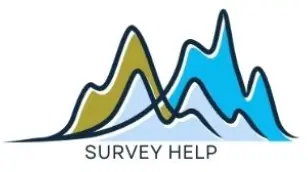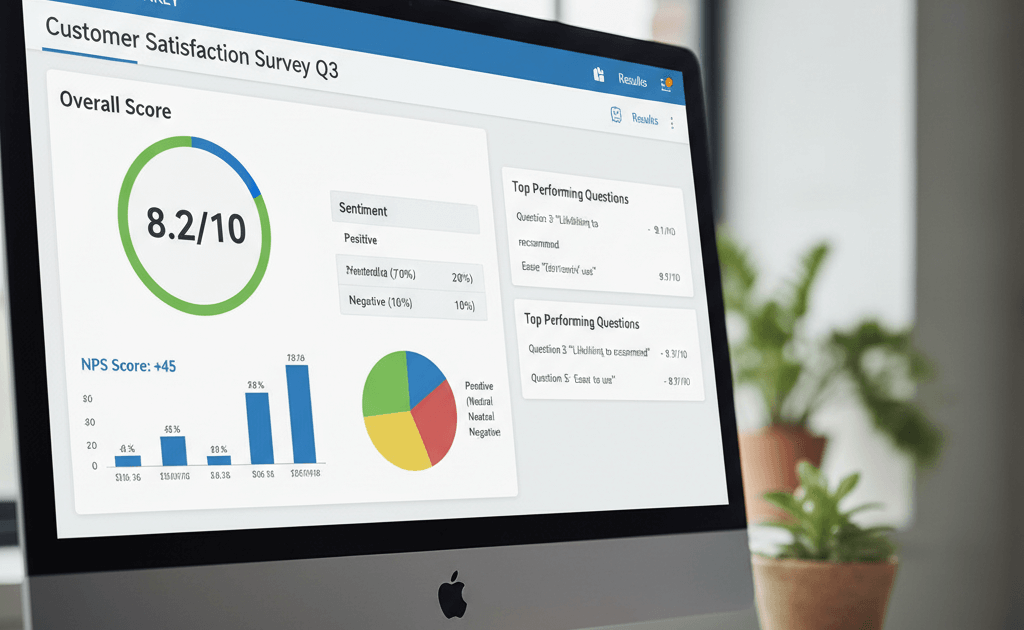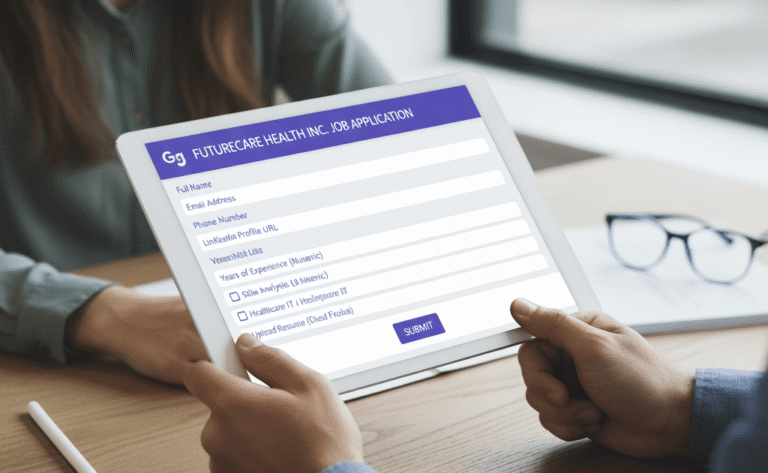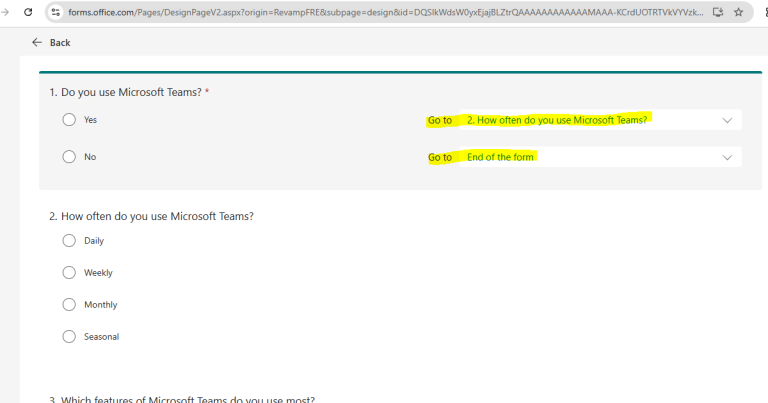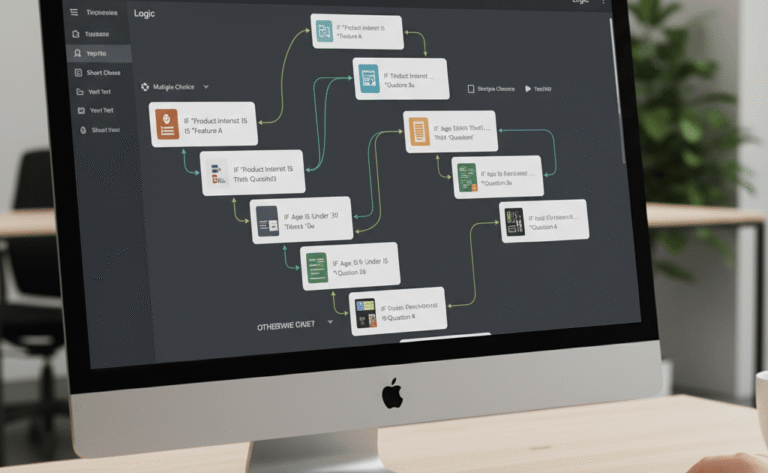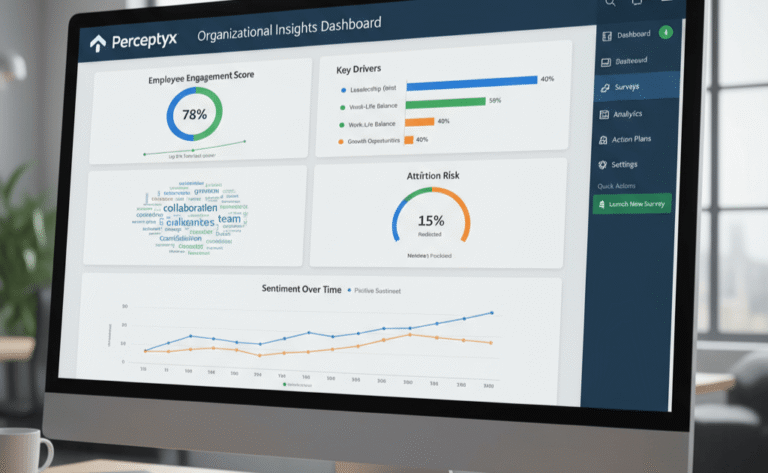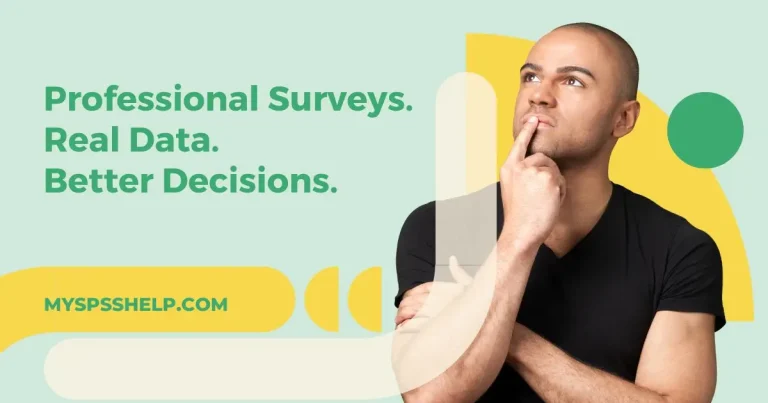SurveyMonkey scoring transforms your survey or quiz into a measurable data tool by assigning numerical values to responses. Whether you’re designing a training evaluation, employee feedback form, or customer satisfaction survey, scoring helps you quantify performance or sentiment. Instead of manually interpreting textual responses, SurveyMonkey’s scoring feature allows automatic or weighted point assignment for each answer choice.
However, understanding how scoring works and how to use it strategically makes a huge difference. In this guide, we’ll explore the mechanics of SurveyMonkey scoring, from simple quiz scoring to advanced weighted scoring systems and export-based analytics. You’ll also learn how to integrate score results into statistical tools like SPSS or R for deeper insights.
If you prefer expert setup or want to ensure your survey results are interpreted correctly, My Survey Help offers end-to-end assistance—from survey design and scoring configuration to professional data analysis and reporting.
Understanding Scoring in SurveyMonkey
SurveyMonkey scoring assigns numeric values to respondents’ choices, enabling automatic calculations of totals and averages. This functionality is primarily used in quizzes, employee assessments, and customer feedback forms where each answer carries an evaluative weight.
The platform supports two main scoring types:
- Automatic quiz-style scoring: assigns points for correct answers, commonly used in knowledge-based assessments.
- Weighted scoring: applies when answers aren’t strictly right or wrong but reflect levels of satisfaction, agreement, or importance.
For example, you can assign “Strongly Agree = 5 points” and “Strongly Disagree = 1 point” to quantify attitudes numerically. These scores can later be averaged to evaluate overall satisfaction or performance.
Scoring adds structure to qualitative data, allowing users to interpret trends faster. It’s especially useful in research and HR surveys where quick performance summaries are needed.
To enhance reliability, My Survey Help’s professional SurveyMonkey setup service ensures your scoring framework aligns with your research objectives, minimizing human error and maximizing clarity.
How to Set Up Scoring in SurveyMonkey
Setting up scoring in SurveyMonkey is straightforward once you understand the workflow. You can either start with a quiz template or enable scoring manually for specific questions.
- Access your survey. Go to your project and click “Edit.”
- Select a question. Multiple Choice and Dropdown questions support scoring.
- Enable scoring. Click the “Score” option in the right-hand panel.
- Assign points. Enter numeric values beside each answer choice.
- Save and review. The assigned scores appear in the question summary.
SurveyMonkey automatically calculates totals once respondents submit their answers. Under “Analyze Results”, you can view per-respondent scores, average scores, and summary charts.
Paid plans like Advantage or Premier unlock advanced scoring features, including per-section scoring and benchmark comparisons.
For official setup instructions, see the SurveyMonkey scoring guide.
If you want a customized scoring structure integrated with your survey logic and report formatting, My Survey Help can help you automate everything—from score assignment to statistical exports.
Weighted Scoring and Custom Score Logic
Not all surveys have clear right or wrong answers. In many research scenarios, responses represent a degree of preference, satisfaction, or confidence. That’s where weighted scoring comes in.
In SurveyMonkey, you can manually assign point values that reflect the importance of each answer. For instance:
| Response Option | Weight |
|---|---|
| Strongly Disagree | 1 |
| Disagree | 2 |
| Neutral | 3 |
| Agree | 4 |
| Strongly Agree | 5 |
These weights can represent attitude scales, Likert-style items, or satisfaction levels. When combined with Survey Logic, you can conditionally assign scores based on previous answers. For example, respondents selecting a particular path can receive additional points or skip irrelevant questions.
Weighted scoring is especially effective in employee engagement, service satisfaction, or leadership evaluation surveys. It produces composite indexes that summarize overall trends numerically.
For teams that need more precision, My Survey Help can configure advanced weighted scoring and logic-based scoring frameworks in SurveyMonkey, ensuring consistency with your research methodology.
Exporting and Analyzing Scores
Once your scoring system is active, SurveyMonkey’s reporting tools provide quick insights. However, deeper statistical analysis often requires exporting data.
To export:
- Go to Analyze Results → Export All → CSV or XLSX.
- Ensure “Include question and scoring data” is selected.
- Import the dataset into Excel, SPSS, or R for custom analysis.
In SPSS, you can compute descriptive statistics such as means, frequency distributions, and standard deviations of scores. In R, you can visualize scoring trends using packages like ggplot2 or perform correlation analyses across multiple items.
Exporting allows integration with dashboards and external databases, enabling continuous performance tracking.
SurveyMonkey provides clear score fields for each respondent, simplifying merge operations.
If you want your score exports automatically formatted for SPSS or R reporting, My Survey Help’s survey analysis service provides ready-to-use scripts and templates that streamline this process.
Common SurveyMonkey Scoring Challenges and How to Fix Them
While SurveyMonkey scoring is powerful, common setup issues can affect accuracy. Below are frequent problems and solutions:
- Missing scores: Occurs when some answers lack assigned values.
→ Double-check that all response options have numeric weights. - Incorrect totals: Can result from mixed question types or branching logic.
→ Verify that logic paths correctly link to scored questions. - Overlapping categories: Happens when respondents can select multiple answers with inconsistent weights.
→ Use single-choice questions for clear scoring.
SurveyMonkey’s scoring engine also limits certain advanced computations, such as multi-level weighted formulas or derived scoring across sections. For research-grade surveys, exporting to SPSS or R enables those capabilities.
At My Survey Help, we frequently assist clients in troubleshooting these scoring inconsistencies and optimizing their logic design. If your scores don’t add up correctly or your analysis appears inconsistent, we can fix it and automate your next project for accuracy.
Conclusion
SurveyMonkey scoring converts qualitative survey responses into measurable results, enabling fast and meaningful data interpretation. Whether you’re grading quizzes, measuring satisfaction, or building weighted indexes, proper scoring setup ensures consistency and analytical precision. The platform’s built-in tools handle most use cases, while exports to SPSS or R support more advanced statistical work.
For small teams, SurveyMonkey’s automated scoring saves hours of manual calculation. For researchers and organizations, it offers a foundation for scalable quantitative analysis.
If you want to ensure your scoring system is correctly designed, validated, and linked to logical data analysis, My Survey Help provides professional support in SurveyMonkey setup, scoring, and analytics. We help transform raw response data into clean, reliable insights that guide decisions with confidence.