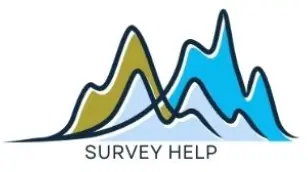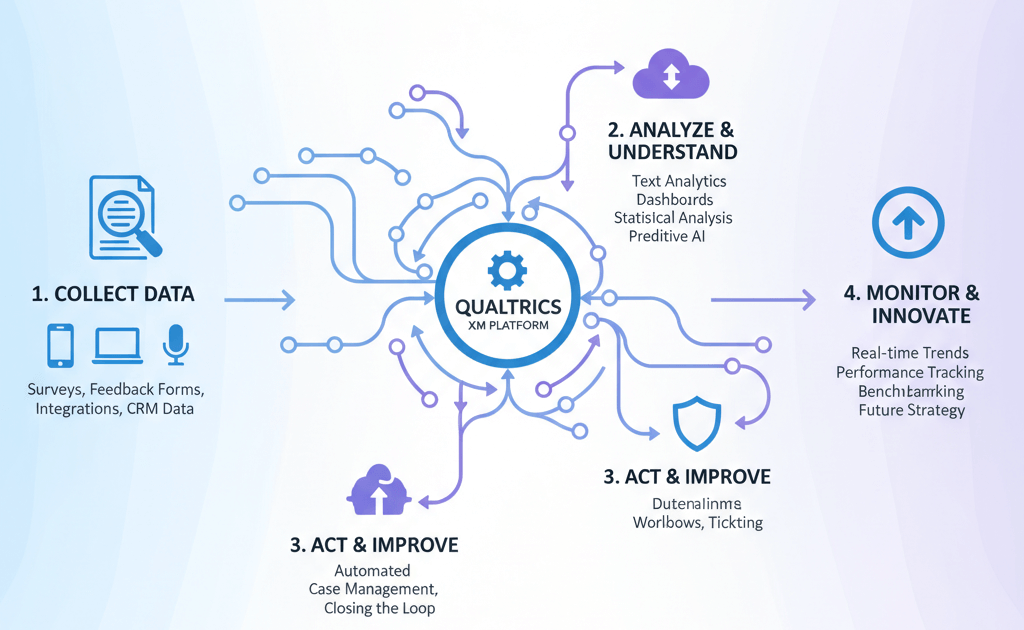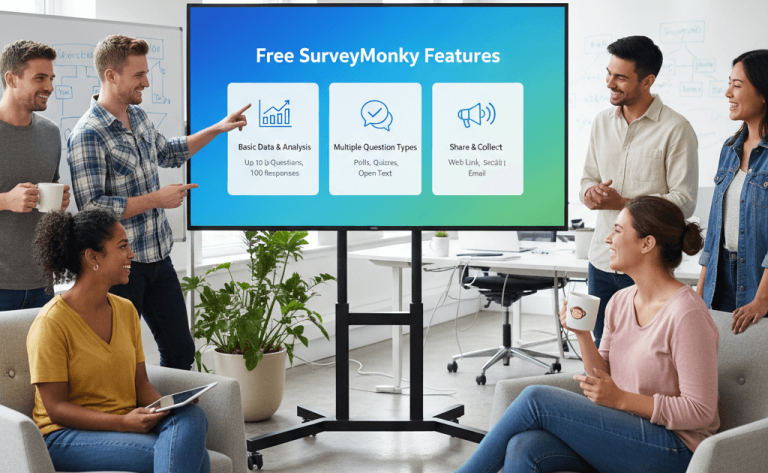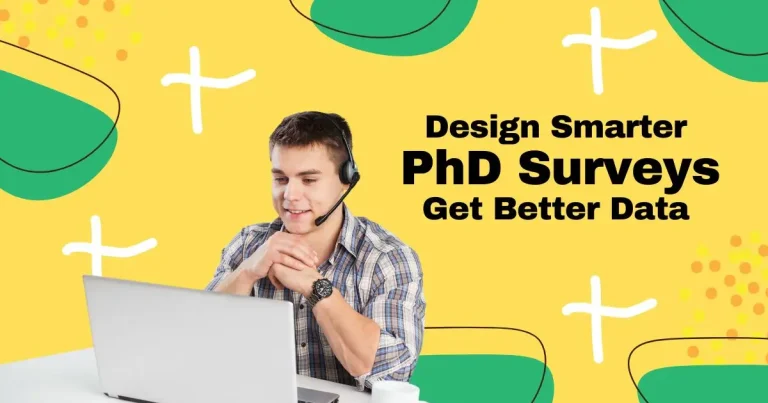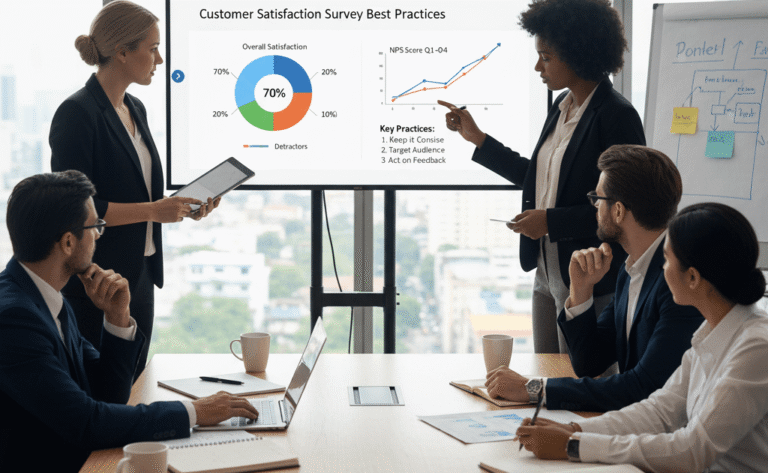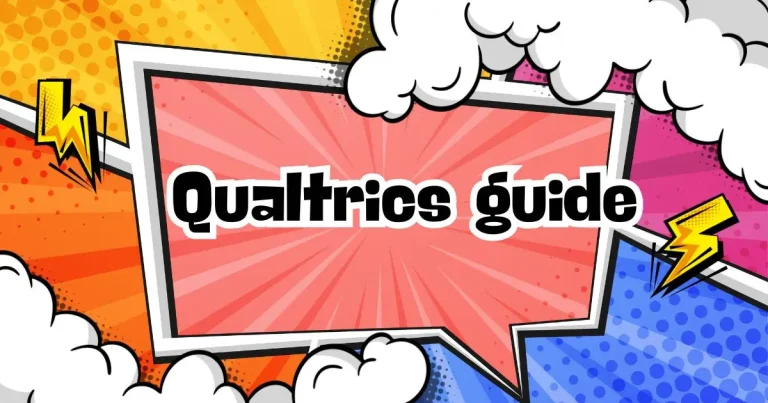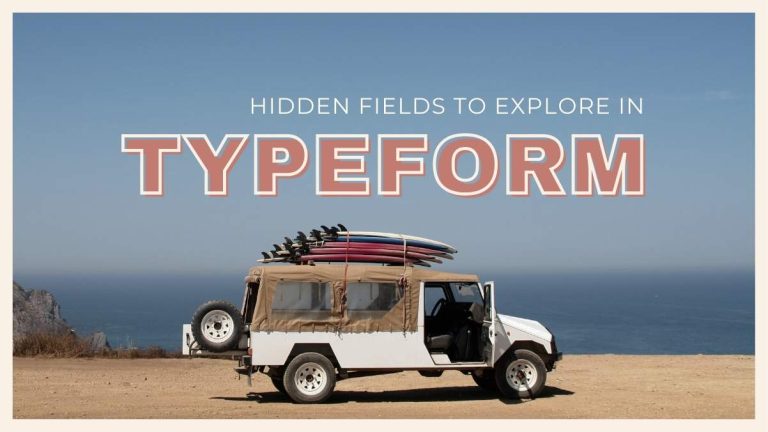Every survey project has moving parts from distributing questionnaires to following up on responses, notifying team members, and exporting data for analysis. Handling all this manually can be overwhelming. That’s where Qualtrics workflows come in. They allow survey designers and data analysts to automate repetitive tasks, ensuring that every response triggers the right action without constant supervision.
In this article, you’ll learn what Qualtrics workflows are, how to set them up, and how they can simplify even the most complex survey processes. We’ll cover step-by-step setup, practical use cases, and expert tips to avoid common mistakes. And if you’d rather leave the technical setup to professionals, My Survey Help can help you design and automate every part of your survey project.
What Are Qualtrics Workflows and Why They Matter
A workflow in Qualtrics is an automated process that performs specific actions when certain events occur in your project. For example, when a participant completes a survey, a workflow can automatically send a thank-you email, update your CRM, or notify your research team through Slack.
The power of workflows lies in automation and consistency. Instead of manually handling tasks after each response, workflows ensure everything happens instantly and accurately. This saves time, minimizes human error, and lets you focus on analysis rather than routine management.
For survey designers and data analysts, workflows go beyond simple branching logic—they create a full automation layer over your survey infrastructure. Imagine setting a rule that flags dissatisfied respondents (say, anyone rating 3 or below) and triggers a follow-up form. Once you’ve built such systems, your surveys become dynamic, reactive, and intelligent.
If you’re new to Qualtrics, it’s worth exploring the official Qualtrics setup guide to understand the core structure of workflow actions.
Core Components of Qualtrics Workflows
Qualtrics workflows operate through four main components: triggers, conditions, actions, and monitoring. Understanding each part helps you design workflows that are reliable and scalable.
1. Triggers (Events):
These are the starting points. Triggers can include survey responses, contact list updates, or dataset changes. For example, when a new response is recorded, a trigger activates the workflow sequence.
2. Conditions (Logic):
Conditions filter when an action should occur. You might specify that an email should only send if a respondent selects “Strongly Disagree” or leaves a certain field blank.
3. Actions (Tasks):
Actions are what the workflow does. Qualtrics offers numerous options such as sending emails, creating Salesforce records, updating directories, or calling APIs.
4. Monitoring (History and Logs):
Workflows maintain a record of what ran, when, and with what outcome. This history is vital for debugging and ensuring that automation runs smoothly.
Together, these elements make up the Qualtrics workflow management features that power seamless automation across projects. From response-based triggers to data-driven actions, these features allow survey teams to streamline repetitive survey tasks and maintain accuracy across multiple workflows. For broader survey setup tips, you can also review our SurveyMonkey guide to understand similar automation options in other platforms.
Step-by-Step Guide to Building a Workflow in Qualtrics
Setting up a workflow in Qualtrics involves a few logical steps. The official Qualtrics workflow documentation offers an excellent technical reference, but here’s how to approach it from a practical survey design perspective.
Step 1: Navigate to the Workflows Tab
In your Qualtrics project dashboard, click the “Workflows” section. You’ll see existing workflows and the option to create a new one.
Step 2: Choose a Trigger
Select the event that will activate your workflow, such as “Survey Response Completed.”
Step 3: Set Conditions
Define logical rules for when the workflow should run. For instance, only trigger if a respondent gives a specific answer or meets a demographic filter.
Step 4: Add Actions
Choose what happens next—send an email, post data to an external service, or add the respondent to another survey wave.
Step 5: Test the Workflow
Always test using dummy responses. This ensures your actions execute properly and avoids unwanted emails or data errors.
Step 6: Monitor and Refine
After activation, check your run history. Adjust the conditions or actions if you notice inconsistencies.
Small habits like naming each workflow clearly (e.g., “Customer Alert – Rating Below 3”) or keeping a short workflow documentation file can make management easier—especially when multiple team members collaborate.
If you ever need help setting up complex workflow chains, My Survey Help can configure and test them professionally.
Advanced Use-Cases Survey Designers Should Know
Qualtrics workflows can do far more than send automated notifications. With experience, you can design sophisticated automation pipelines that extend the survey’s life cycle.
Multi-Step Workflows:
Set up sequential actions—like notifying one department, logging data in Google Sheets, and then scheduling a follow-up survey automatically.
Cross-Platform Integrations:
Connect Qualtrics to systems like Salesforce, Microsoft Teams, or Slack to streamline your organization’s communication.
Data Management:
Use workflows to automate data exports, update directories, or clean incoming datasets before analysis.
Real-Time Alerts:
Design workflows to detect critical responses (like reports of dissatisfaction or safety concerns) and alert relevant staff immediately.
Longitudinal Survey Triggers:
In multi-wave studies, workflows can manage participant status updates, ensuring follow-ups are sent only to qualified respondents.
These setups save hours of manual coordination, letting survey designers focus on interpretation rather than execution. The key is to start small and gradually layer complexity as your confidence grows.
Best Practices and Common Mistakes to Avoid
Even with its flexibility, workflow automation can go wrong if not managed carefully. Here are some best practices and pitfalls to keep in mind:
Best Practices:
- Always start with clear objectives for each workflow.
- Keep names and descriptions concise but informative.
- Test all workflows in a sandbox environment before activating them in live projects.
- Regularly review run histories to catch failed actions early.
- Document your workflows especially in teams where multiple designers work on the same project.
Common Mistakes:
- Forgetting to enable a workflow after testing.
- Setting too many conditions that conflict and prevent activation.
- Overloading workflows with unnecessary actions, slowing down performance.
- Ignoring access control and allowing multiple people to edit the same automation.
If you’re managing large-scale or high-stakes survey automation, expert setup is worth considering. Learn more from our Professional Survey Design Services and Survey Distribution and Methods guides.
Troubleshooting Qualtrics Workflow Not Working Issues
Even the most carefully built Qualtrics workflows can fail to run as expected. A Qualtrics workflow not working usually means that one or more steps—trigger, condition, or action—didn’t execute correctly. Understanding where the failure occurs is the first step toward fixing it.
1. Check Trigger Conditions
Start by confirming that the trigger event actually occurred. For instance, if your workflow should fire “When a survey response is completed,” check the survey’s response settings to ensure completion criteria match your expectations. Many workflow errors arise when the trigger is based on partial responses or dataset updates that don’t happen.
2. Review Logic and Filters
Misconfigured conditions can prevent workflows from activating. Ensure that your filters (for example, “send only if satisfaction < 4”) use the correct field names and data types. Even a simple mismatch between numeric and text conditions can stop the automation.
3. Resolve Email Workflow Problems
A common issue is the Qualtrics workflow email not working. This can occur due to invalid sender addresses, missing email permissions, or an inactive SMTP setup. Check the “From” address configuration under your workflow’s email action, and confirm that it’s verified in your organization’s directory. If the email contains dynamic fields (like {{RecipientEmail}}), make sure the field is populated in the contact list.
4. Monitor Execution Logs
Open the Workflow Run History to see detailed logs for each execution. Qualtrics marks failed tasks with an error message—these logs are your best resource for diagnosis. Common messages include authentication errors, API timeouts, or mislinked directory IDs.
If you’ve checked all these and your Qualtrics workflow is still not working, it may involve deeper integration issues—especially with external systems like Salesforce, Slack, or custom APIs. My Survey Help can assist by auditing the automation chain, testing triggers, and validating all outbound actions to ensure seamless delivery.
For related tips, you can also review our Survey Distribution and Methods Guide to confirm your setup supports consistent automated follow-ups.
When to Call in the Qualtrics Experts
Complex workflows often require advanced logic, multi-platform integration, and careful testing. If your survey program spans multiple departments, or if you’re automating workflows that touch sensitive data, it may be time to consult professionals.
At My Survey Help, we specialize in Qualtrics setup and workflow automation for research teams, universities, and businesses. Whether it’s embedding logic, structuring workflow triggers, or integrating with APIs, our experts handle the technical side so you can focus on research outcomes.
Visit our Qualtrics Survey Design and Setup Services page or explore our pricing plans to find the best package for your project.
Conclusion
Qualtrics workflows are a game-changer for anyone serious about efficient, data-driven survey management. They automate repetitive processes, minimize errors, and make your surveys more responsive and intelligent. By understanding triggers, logic, and actions, you can design systems that operate seamlessly in the background while you analyze results with confidence.
Whether you’re new to Qualtrics or aiming to refine complex automations, remember that a well-planned workflow is like a silent assistant—working tirelessly to keep your surveys running smoothly. If you’d prefer professional assistance, My Survey Help is ready to set up and optimize your Qualtrics workflows for maximum efficiency and impact.