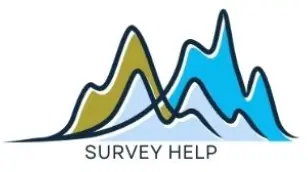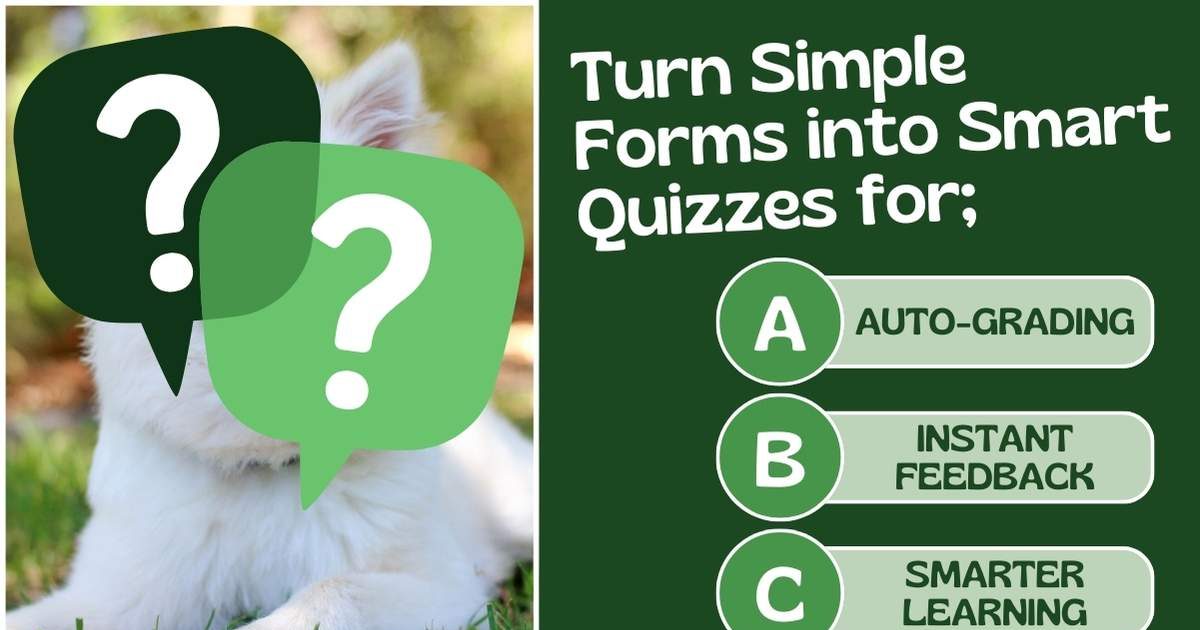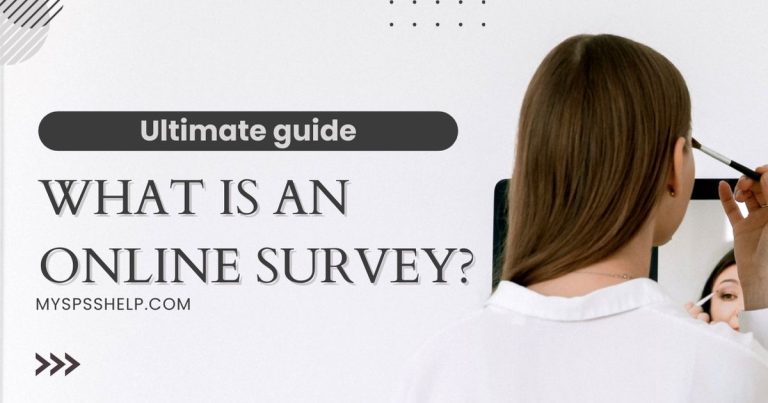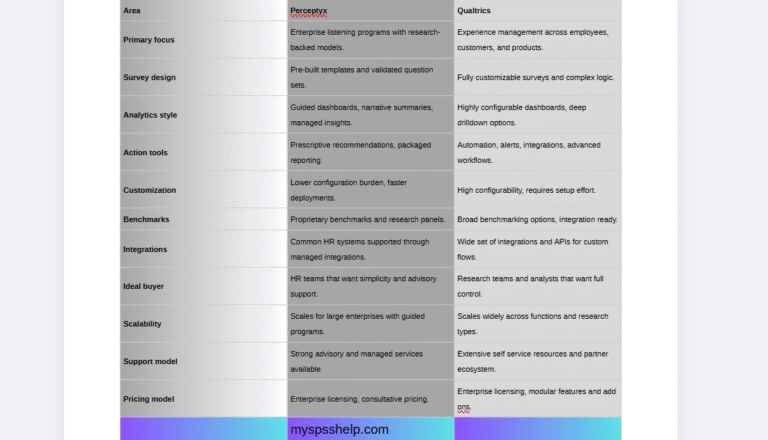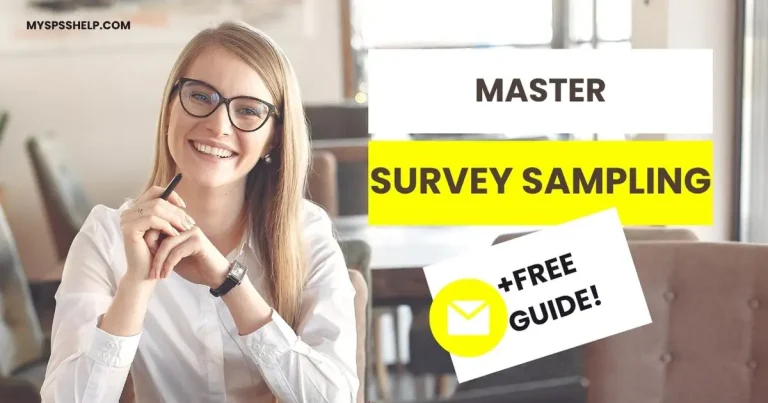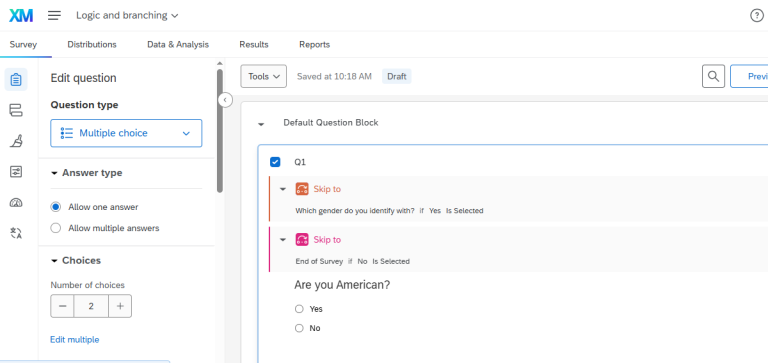Digital learning has become a core part of education and training, and interactive assessments play a big role in engaging learners. One of the most accessible tools for this is the Google Forms quiz. With Google’s intuitive interface, educators, trainers, and organizations can create quizzes that test knowledge, track progress, and provide instant feedback.
The flexibility of Google Forms allows quizzes to be adapted for classrooms, professional workshops, or even personality tests for social groups. Features such as auto-grading, scoring, and integration with Google Sheets make it both powerful and user-friendly.
If you’re wondering how to create Google Forms quiz with automatic grading, this guide will explore how to create quizzes, use different question types, set up scoring, and share links effectively. We’ll also cover tutorials, examples, and best practices to ensure your quiz not only collects responses but also drives meaningful learning. Whether you want to build a multiple-choice exam or a fun personality quiz, Google Forms has everything you need.
Getting Started: Creating a Google Forms Quiz
Creating a quiz in Google Forms is straightforward, even for beginners. First, go to Google Forms. From there, select the “Blank Quiz” option under the templates section. Unlike a regular form, quizzes enable built-in scoring and feedback features.
To start, add your quiz title and description. Then choose your first question type. Google Forms offers multiple-choice, dropdowns, checkboxes, and short answers. For knowledge tests, multiple-choice is the most common format. If you’re exploring how to create a Google Forms quiz with multiple choice questions, simply choose “Multiple Choice” from the dropdown and list your options.
A powerful feature is the ability to mark the correct answer immediately. Click “Answer Key” below your question, select the right option, and assign points. This transforms a simple form into a functional quiz. If you want students to learn as they go, add feedback for correct and incorrect answers, including links to study materials.
For those asking, “How to make a quiz on Google Forms?”, the answer is: start small. Build 5–10 questions, preview your quiz, and test it yourself before sharing. This process ensures the layout, flow, and grading system all work as intended.
With these basics, you’re ready to explore advanced features like auto-grading and scoring tutorials that make quizzes more efficient.
Auto Grading in Google Forms Quizzes
One of the most valuable features of a Google Forms quiz is auto-grading. This tool saves teachers and trainers hours of manual grading while ensuring consistency across responses.
When you assign point values to questions, Google Forms automatically calculates scores as responses are submitted. For example, if a quiz has 20 questions worth 1 point each, the system instantly tallies the total. This feature is particularly useful in classrooms, where students often expect immediate feedback.
To enable auto-grading, go to “Settings,” select “Quizzes,” and toggle “Make this a quiz.” From there, choose whether grades should be released immediately after submission or after manual review. For knowledge-based assessments, immediate grading works well. For open-ended questions, you may prefer manual review to add qualitative comments.
This Google Forms quiz auto grading feature integrates with Google Classroom, allowing seamless feedback loops. Students see what they got right or wrong instantly, along with explanations if you added them.
For training environments, auto-grading reduces administrative work and ensures every learner is evaluated fairly. According to Google for Education, teachers worldwide have saved thousands of hours by automating assessment processes with Google Forms quizzes.
Scoring and Feedback in Google Forms Quizzes
Understanding how to set up scoring is key to creating effective quizzes. A Google Forms quiz scoring tutorial usually starts with assigning point values to each question. You can assign equal points for all questions or weight more complex ones higher.
In the “Answer Key” section, you’ll also find options to add feedback. For example, if a student selects the wrong answer, you can provide a short explanation or link to a resource. This feature transforms a simple quiz into a learning tool.
Scoring settings also allow you to show respondents their missed questions, correct answers, and point values. Some teachers prefer to reveal everything immediately, while others delay feedback to prevent answer sharing.
Beyond academics, businesses use scoring systems for training compliance tests. For example, a company might require employees to score at least 80% on safety quizzes before they are certified.
With these options, Google Forms balances assessment with learning. The scoring system not only measures knowledge but also reinforces it. If you want to see how scoring works in a broader survey context, check out our guide on Professional Survey Design Services.
Examples of Google Forms Quizzes
Looking at Google Forms quiz examples is one of the best ways to understand the platform’s versatility. In education, teachers often use quizzes for quick comprehension checks. A math teacher, for instance, might create a 10-question multiple-choice quiz that provides instant feedback and links to practice problems.
In corporate settings, HR departments use quizzes for onboarding. A quiz may ask new employees about company policies, with instant grading to confirm compliance. Similarly, customer training teams use product knowledge quizzes to ensure users understand new tools.
Quizzes also work in less formal settings. Clubs and organizations often create fun personality quizzes, such as “What type of leader are you?” These quizzes increase engagement without feeling like assessments. If you’re curious about how to make a personality quiz on Google Forms, the steps are simple: use multiple-choice questions with branching logic to assign results based on responses.
A real-world case is an EdTech startup using quizzes to evaluate the effectiveness of its learning app. By creating a pre-test and post-test using Google Forms, they measure how much knowledge learners gained.
These examples highlight how adaptable quizzes can be, from classrooms to corporate training to casual entertainment.
Tutorials: How to Build Quizzes Step by Step
For beginners, a Google Forms quiz tutorial simplifies the process. Start with the basics: create a new form, enable quiz mode, and add your questions. Each question should have an assigned point value and a correct answer identified.
Branching logic is an advanced feature worth exploring. For example, in a personality quiz, different responses can lead to different follow-up questions. This keeps quizzes interactive and personalized.
For multiple-choice quizzes, use randomization. Under question settings, enable “Shuffle option order.” This prevents answer sharing among participants.
When it comes to “how to make a quiz on Google Forms,” the trick is balancing structure with engagement. Use a mix of question types: multiple choice for scoring, short answers for deeper insight, and dropdowns for quick responses.
For teachers, Google provides step-by-step guides in Google Workspace tutorials. Trainers and businesses can follow similar workflows to build knowledge checks.
By practicing with a small quiz and experimenting with different settings, you’ll quickly become comfortable creating more advanced assessments.
Sharing and Distributing a Google Forms Quiz
After building your quiz, the next step is sharing it. Many users ask, “How to share a Google Forms quiz link?” It’s simple: click the purple “Send” button at the top right, then copy the link.
For broader distribution, shorten the link by checking the “shorten URL” option. You can also embed the quiz directly into a website or share via email. In education, quizzes are often shared through Google Classroom for seamless integration.
When distributing quizzes in professional settings, consider privacy. Make sure your quiz settings specify whether respondents must log in with a Google account. For anonymous feedback, disable that requirement.
At My Survey Help, we emphasize the importance of survey distribution methods in maximizing response rates. For example, posting quiz links in newsletters or embedding them in training portals ensures higher participation. For more strategies, explore our guide on Survey Distribution Methods.
Effective sharing ensures your quiz reaches the intended audience and collects reliable data.
Best Practices for Google Forms Quizzes
To maximize the effectiveness of your quizzes, follow best practices:
-
Keep it concise. Limit quizzes to 10–15 questions for higher completion rates.
-
Mix question types. Include both objective and reflective questions.
-
Enable feedback. Use auto-grading and links to resources.
-
Test before launch. Take the quiz yourself to catch errors.
-
Ensure accessibility. Make sure quizzes are mobile-friendly.
Research from Edutopia shows that shorter, more frequent quizzes lead to better retention. Businesses also report higher engagement when quizzes are mobile-optimized.
These best practices apply across contexts—whether for academic learning, employee training, or casual use. By combining strong design with thoughtful distribution, your Google Forms quizzes can be powerful tools for both engagement and learning.
Conclusion
The Google Forms quiz is more than just a test builder. It’s a versatile tool that supports education, professional training, and even fun personality assessments. From auto-grading to custom scoring, Google Forms offers features that save time and enhance engagement.
Whether you’re a teacher designing a classroom quiz, a business leader creating compliance tests, or a student exploring quiz-making for group projects, Google Forms provides everything you need.
If you want expertly designed quizzes tailored to your goals, partner with Myspsshelp.com. Our team creates quizzes that maximize engagement and deliver insights you can act on. Request a free quote today and let us help you turn quizzes into powerful learning tools.