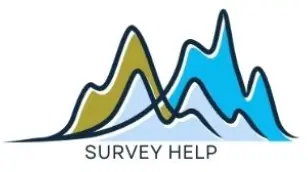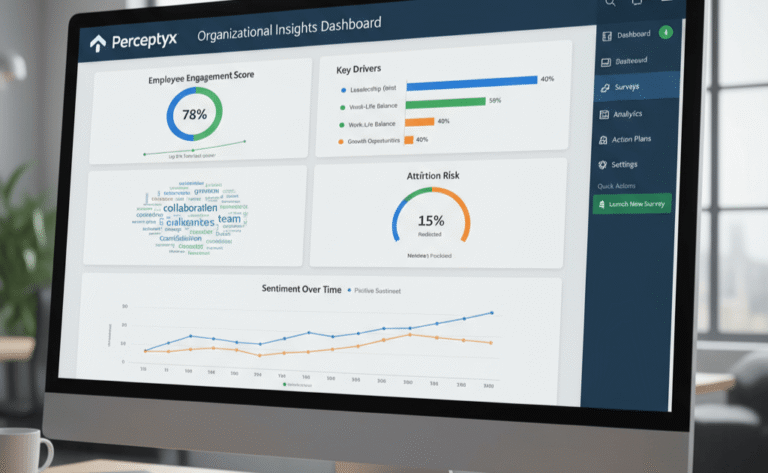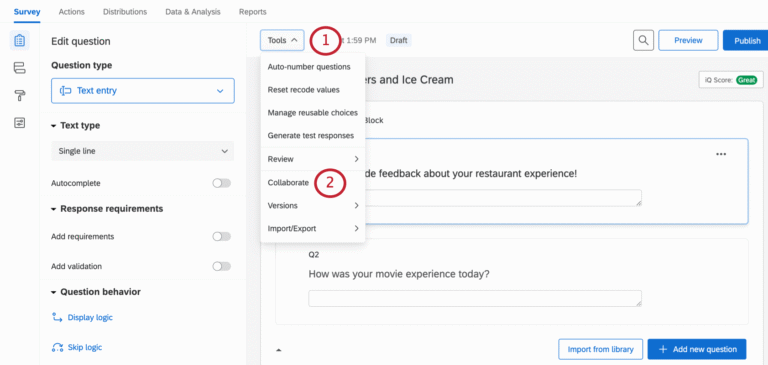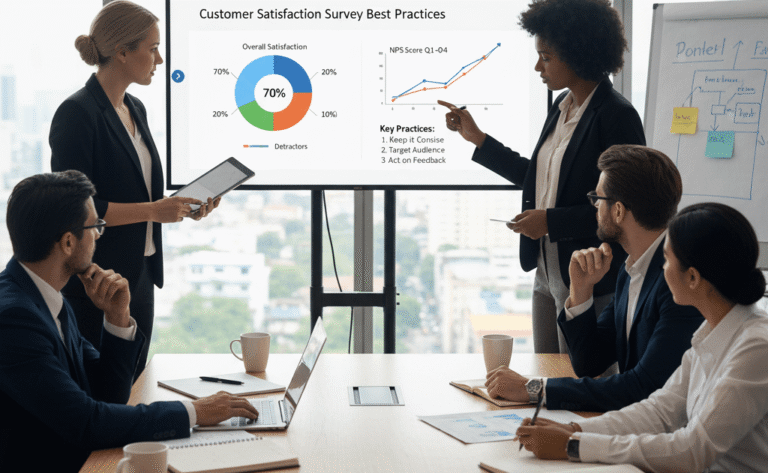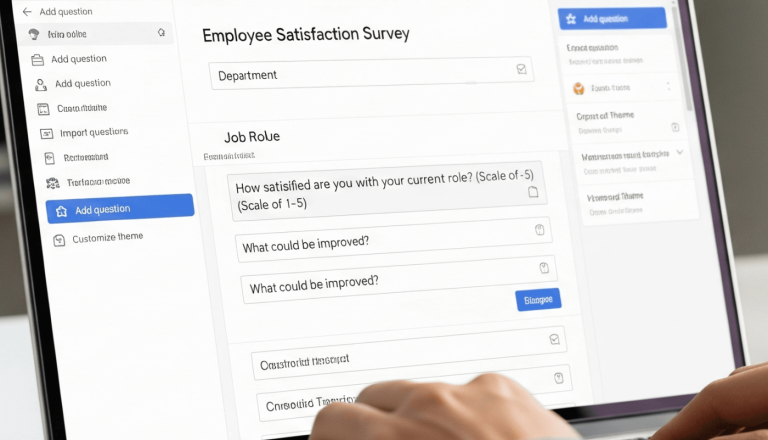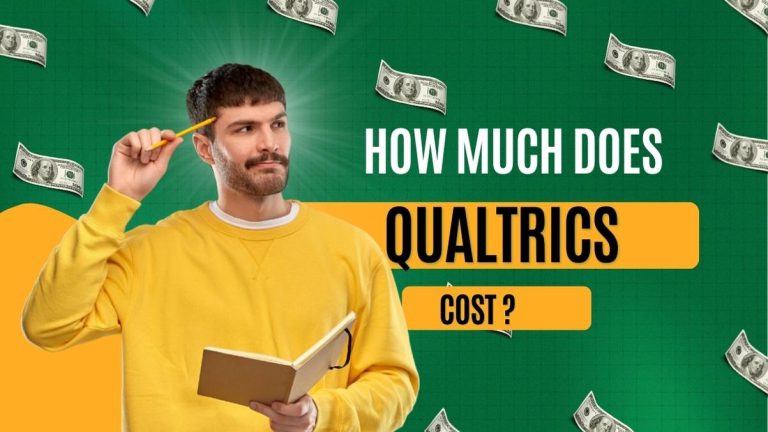When it comes to collecting data, running quizzes, or distributing feedback surveys, two names dominate conversations: Google Forms and Microsoft Forms. Both tools are widely accessible, easy to use, and integrated into powerful ecosystems. Yet, many users often ask which tool is better, and the answer depends entirely on your needs.
This article dives deep into Google Forms vs Microsoft Forms, covering features, usability, quizzes, customization, integrations, security, pricing, and practical use cases. By the end, you’ll have clarity on whether Google Forms or Microsoft Forms is the right platform for your work—whether you’re a teacher grading quizzes, a business gathering customer feedback, or a nonprofit conducting community surveys.
We’ll also highlight the advantages and disadvantages of each platform using comparison tables to give you a side-by-side view. Let’s begin by looking at the core features that make each tool stand out.
Google Forms vs Microsoft Forms: Core Features
At their core, both tools allow users to create surveys, quizzes, and feedback forms. Google Forms has become synonymous with free, lightweight survey building, while Microsoft Forms has gained popularity through its strong connection with Office 365.
Feature Comparison Table
| Feature | Google Forms | Microsoft Forms |
|---|---|---|
| Question Types | Multiple choice, short answer, linear scale, dropdown, file upload | Multiple choice, text, rating, ranking, Likert, NPS |
| Collaboration | Real-time editing with Google Workspace | Collaboration within Microsoft 365 Teams |
| Data Export | Google Sheets integration for instant analysis | Excel integration for detailed reporting |
| Templates | Wide selection, simple setup | More structured templates for business & education |
| Accessibility | Works with any Google account | Best with Microsoft 365 subscription |
Google Forms shines in its simplicity and seamless link with Google Sheets, which makes data collection and analysis straightforward. On the other hand, Microsoft Forms offers advanced question types, like Net Promoter Score (NPS) and Likert scales, which are particularly valuable in corporate and educational research.
If your team already uses Google Workspace, Google Forms may be more intuitive. However, if your organization is invested in Microsoft 365, Forms integrates seamlessly with Teams, Outlook, and Excel, offering more depth.
Ease of Use and Interface
Both platforms are designed to be beginner-friendly, but their interfaces have unique styles. Google Forms has a minimalistic design, which makes it quick to build a survey even if you are a first-time user. You can drag and drop questions, reorder sections, and apply simple themes without much effort.
Microsoft Forms, on the other hand, feels more structured. It aligns closely with Microsoft’s design language, which many corporate users find familiar. Creating forms is equally easy, but the extra step of being tied to a Microsoft account makes it slightly less straightforward than Google’s open accessibility.
For collaboration, Google Forms has an edge. Multiple users can edit the same form in real-time, making it perfect for classrooms, teams, or research projects. Microsoft Forms also allows collaboration, but it works best within a Microsoft 365 environment, where users are already connected through Teams or Outlook.
Ultimately, both tools offer excellent ease of use, but Google Forms feels more lightweight, while Microsoft Forms feels more structured and business-oriented.
Google Forms vs Microsoft Forms for Quizzes
Quizzes are an important use case for both platforms, especially in education and training. Google Forms offers auto-grading features, allowing teachers to set correct answers and provide instant feedback. Students receive scores immediately, making it a popular choice in classrooms.
Microsoft Forms also offers quiz functionality but with more advanced analytics. Teachers can see not only which answers were right or wrong but also trends in responses. For instance, if many students miss a particular question, educators can quickly identify problem areas.
Google Forms excels in speed and simplicity, especially with quizzes involving multiple-choice or short answers. Microsoft Forms, however, is better for quizzes requiring detailed insights and tracking within a structured system like Microsoft Teams.
In short, Google Forms is excellent for simple quiz setups, while Microsoft Forms is designed for deeper educational or corporate assessments.
Customization and Branding
Customization is often where Google Forms falls short. While you can change theme colors, upload a header image, and select fonts, the options are limited. This makes Google Forms great for quick surveys but less ideal for professional, branded forms.
Microsoft Forms offers more in this regard. Users can add logos, apply themes that align with their organization’s brand, and create forms that look polished. For businesses and institutions where branding matters, Microsoft Forms is clearly stronger.
Still, Google Forms compensates with third-party add-ons and integrations that extend its customization capabilities. Tools like Form Publisher or Formfacade allow for more branding, but these require additional setup.
For nonprofits, schools, or businesses that need surveys with a professional finish, Microsoft Forms offers the advantage. For casual use or speed, Google Forms remains a strong option.
Integration with Other Platforms
Integration often determines how useful a survey tool becomes long term.
-
Google Forms integrates natively with Google Sheets, Docs, and Drive. This makes it effortless to analyze results using Google’s cloud-based tools. You can also connect with third-party apps like Zapier for automation.
-
Microsoft Forms integrates with Excel, SharePoint, and Teams. This makes it particularly useful for companies already working in the Microsoft ecosystem. Results can be analyzed in Excel with advanced features such as pivot tables and charts.
For users in education, Google Forms works seamlessly with Google Classroom, while Microsoft Forms connects smoothly with Teams for Education.
In summary, the choice depends on your existing ecosystem. Google Workspace users will find Google Forms more convenient, while Microsoft 365 users will prefer Microsoft Forms.
Google Forms vs Microsoft Forms Security
Security is a critical factor for businesses and educators handling sensitive data.
-
Google Forms relies on Google’s cloud infrastructure, with compliance to GDPR and FERPA for education. Access is controlled through Google account permissions. However, if a form link is shared widely, unauthorized responses can occur.
-
Microsoft Forms is built within Microsoft 365’s enterprise-level security framework. It complies with GDPR, HIPAA, and FERPA, making it particularly attractive for healthcare, finance, and enterprise clients. Access can also be restricted more tightly through Azure Active Directory.
When it comes to security, Microsoft Forms has the edge for corporate and enterprise users due to its advanced compliance features. Google Forms, while secure, is more suited for general use cases.
Pricing and Accessibility
Both Google Forms and Microsoft Forms are technically free, but access is tied to their ecosystems.
-
Google Forms: Free with a Google account. No premium tier exists, though advanced functionality requires add-ons.
-
Microsoft Forms: Free with a Microsoft account, but premium features and integration are unlocked with a Microsoft 365 subscription.
Accessibility also varies. Google Forms is accessible to anyone with a Google account, making it open to a wider audience. Microsoft Forms is more restrictive, best used within an organization that already subscribes to Microsoft 365.
For individuals, students, or small nonprofits, Google Forms is the better choice. For businesses already paying for Microsoft 365, Microsoft Forms comes as an added value.
Advantages and Disadvantages
Here’s a side-by-side pros and cons table for quick comparison:
| Tool | Advantages | Disadvantages |
|---|---|---|
| Google Forms | Free, easy to use, integrates with Sheets, accessible to anyone | Limited customization, weaker branding, fewer question types |
| Microsoft Forms | Strong branding, advanced security, business-focused integrations | Requires Microsoft 365 for best features, less open to general users |
This summary highlights the trade-offs. Google Forms prioritizes accessibility and simplicity, while Microsoft Forms emphasizes professional use and security.
Best Use Cases and Recommendations
So which tool should you choose?
-
Google Forms is best for individuals, schools, nonprofits, and small teams looking for a free, quick way to collect data or run quizzes. Its simplicity makes it highly effective for general surveys.
-
Microsoft Forms is ideal for businesses and educational institutions already using Microsoft 365. Its advanced security, branding, and integration features make it better suited for corporate environments.
In many cases, the decision comes down to the ecosystem you already use. For example, if your team is on Google Workspace, choosing Google Forms is natural. If your company relies on Microsoft Teams, then Microsoft Forms is the better choice.
Job Applications: Google Forms vs Microsoft Forms
One of the most practical uses of online survey tools is collecting job applications. Both Google Forms and Microsoft Forms offer features that make them suitable for HR teams, recruiters, and even small businesses handling their own hiring. However, the approach and functionality differ.
Google Forms is often favored by startups, nonprofits, and smaller organizations because of its accessibility and zero cost. With its drag-and-drop interface, recruiters can quickly design application forms asking for personal details, work history, and file uploads such as CVs or cover letters. The responses automatically sync into Google Sheets, making it easy to filter candidates or export the data into HR software. For organizations that receive a high volume of applications, Google’s real-time collaboration also allows multiple hiring team members to review candidate details simultaneously. However, Google Forms has limited branding, which can sometimes feel less professional in a competitive hiring market.
Microsoft Forms, by contrast, is widely used in corporate recruitment settings, especially for companies already invested in Microsoft 365. It allows for more structured templates, professional branding, and secure access controls. Recruiters can ensure that only intended applicants access the form, reducing data leakage risks. Integration with Excel and SharePoint means applicant data can be analyzed with advanced filtering, pivot tables, or even shared across HR systems. Branding is stronger, enabling organizations to maintain a polished corporate image throughout the hiring process.
In essence, Google Forms works best for small-scale hiring or organizations prioritizing accessibility and cost savings. Microsoft Forms is more suited for large enterprises where data security, branding, and structured workflows are crucial.
Conclusion
The debate around Google Forms vs Microsoft Forms has no universal winner. Each tool serves its purpose depending on the audience and goals. Google Forms excels in accessibility, ease of use, and cost-effectiveness, while Microsoft Forms leads in security, branding, and business integration.
If you’re an educator, small business, or nonprofit, Google Forms may be the better fit. If you’re part of a corporation or institution heavily invested in Microsoft 365, then Microsoft Forms is your best choice.
At the end of the day, the best tool is the one that aligns with your workflow. And if you need expert help designing effective surveys, logic paths or analyzing your data, My Survey Help can support you with professional guidance. Request a quote here to maximize the value of your surveys.