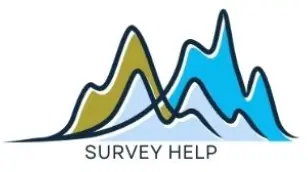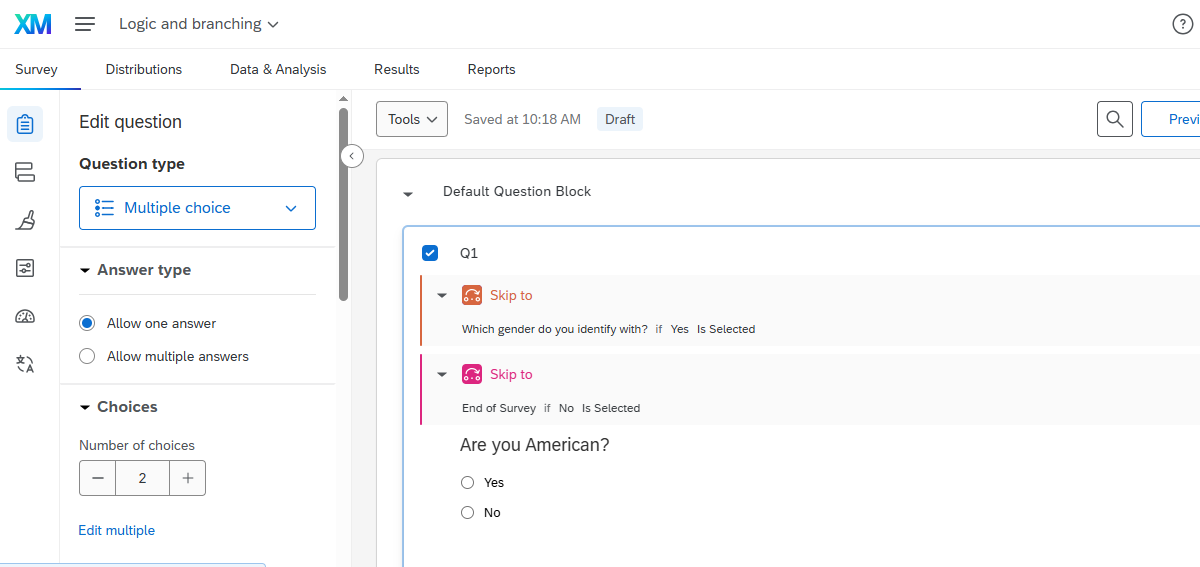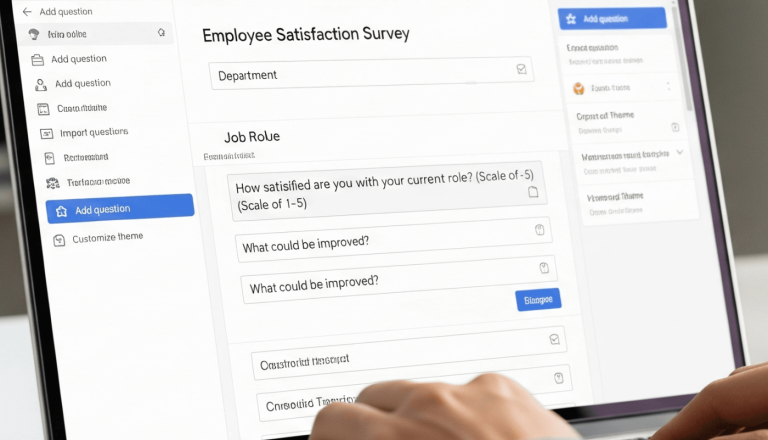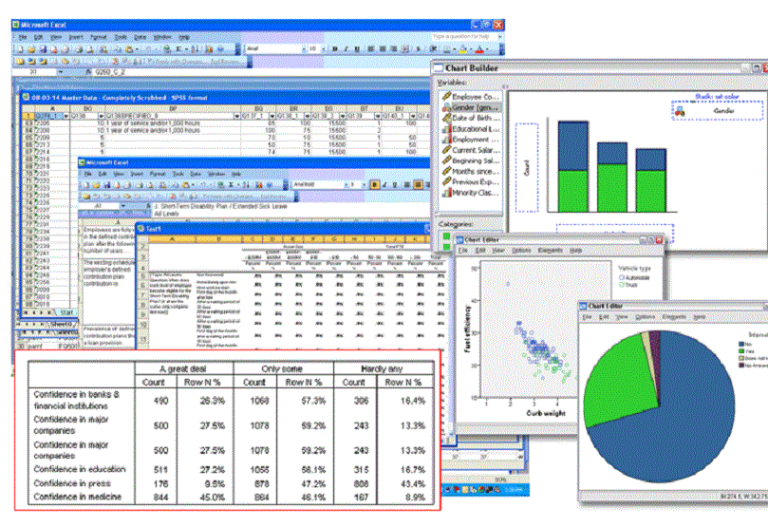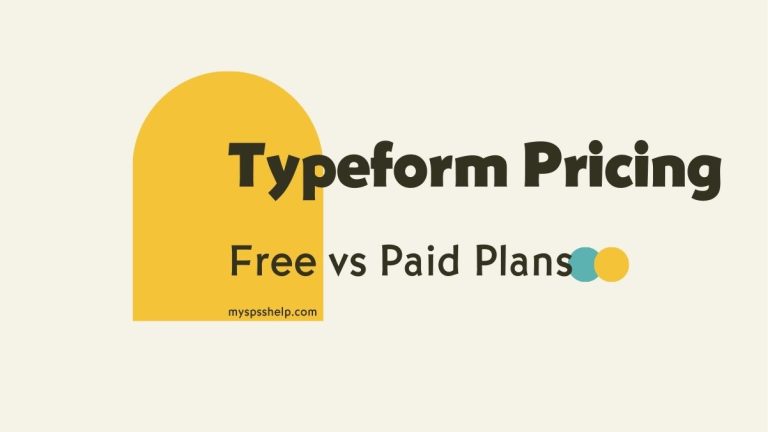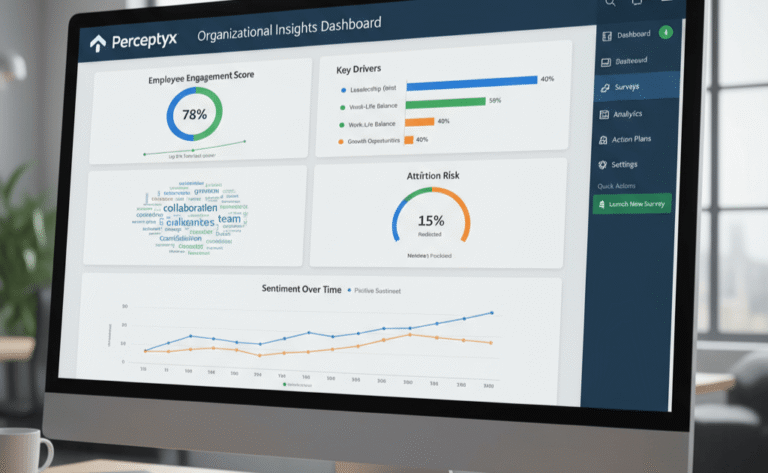A great survey is more than just a list of questions. If every respondent sees the same questions in the same order, you risk collecting irrelevant answers, losing engagement, and missing valuable insights.
This is where branch logic in Qualtrics transforms your survey from a static questionnaire into an adaptive conversation. By setting up customized paths, you can guide respondents through questions that are most relevant to them.
By using skip logic, display logic, branch logic Qualtrics, and embedded data, you ensure each respondent only sees questions that matter. This personalization keeps people engaged, shortens survey time, and increases the quality of your responses.
When done right, advanced logic in Qualtrics can:
- Reduce survey fatigue
- Improve data accuracy
- Allow deeper segmentation in analysis
Increase completion rates
Understanding the Basics: Skip Logic, Display Logic, and Branch Logic
Before you start building complex flows, it’s important to know the key types of logic available in Qualtrics:
- Skip Logic: Lets respondents jump over questions or sections based on their previous answers.
- Display Logic: Controls whether a question is shown at all, depending on specific conditions.
- Branch Logic: Used within the Survey Flow tool to route respondents into different paths based on their data.
While these tools sound similar, they serve different purposes. Skip logic is like telling someone to “turn left instead of right,” display logic is deciding whether they even see the road, and branch logic is giving them a completely different map.
Setting Up Skip Logic in Qualtrics
Skip logic is best for simple routing — for example, skipping non-relevant questions.
Example:
If you ask, “Do you own a car?” and the answer is “No,” you can skip the respondent past all car-related questions.
How to set it up:
- Select the question in the Qualtrics editor.
- Click the gear icon and choose Add Skip Logic.
- Define the condition (e.g., “If Q1 = No, skip to Q5”).
- Save and preview your survey.
Creating Dynamic Display Branch Logic Qualtrics for Better Personalization
Display logic controls visibility, not navigation. This is perfect when a question should appear only for a certain group of respondents.
Example:
Show a follow-up about “favorite car brand” only if the respondent said “Yes” to owning a car.
Steps to apply display logic:
- Select the follow-up question.
- Click Add Display Logic.
- Choose the condition (e.g., “If Q1 = Yes”).
- Test it to ensure the question only appears under the right condition.
Building Branch Logic with the Survey Flow Tool
Branch logic is where advanced customization happens. It’s managed through the Survey Flow interface, allowing you to create different “routes” based on any kind of data including responses, embedded data, and even external data from contact lists.
Example:
In a customer feedback survey, send dissatisfied customers to a detailed follow-up section, while routing satisfied customers directly to a thank-you page.
How to build branch logic:
- Go to Survey Flow from the Survey tab.
- Click + Add a New Element Here and choose Branch.
- Set your conditions (e.g., “If Q5 = Very dissatisfied”).
- Add blocks or questions inside that branch.
Using Embedded Data for Smarter Workflows
Embedded Data in Qualtrics acts like background labels that follow each respondent throughout the entire survey. Instead of asking people for information you already have or repeating screening questions, you can load these values at the start of the survey and use them to control what each respondent sees.
For example,
If your contact list already contains a field such as “Region = North America,” Qualtrics can pull that into Embedded Data the moment the respondent enters the survey. Once stored, you can automatically show North-America–specific items such as regional policy questions or localized scenarios without asking the respondent to select their region again. This makes your survey shorter and more relevant.
Embedded Data becomes even more useful when you assign values during the survey. A common case is scoring: if a respondent answers three satisfaction questions below a threshold, you can store an Embedded Data variable like “Dissatisfied = Yes.” That variable can later trigger a follow-up question, a tailored closing message, or route the respondent into a deeper diagnostic section.
How to set Embedded Data in Qualtrics:
- In Survey Flow, click Add a New Element and select Embedded Data.
- Add the variable name and either leave the value blank (to pull from contact list or URL) or map it from a question using Piped Text.
- Use this Embedded Data variable anywhere in your logic—display logic, branch logic, quotas, or triggers.
Combining Multiple Logic Types for Complex Surveys
Building an adaptive Qualtrics survey often requires using skip logic, display logic, and branch logic together. Each serves a different purpose, and combining them allows you to guide respondents smoothly through tailored pathways.
Skip logic works at the question level. For example, if a respondent indicates they have never used your product, skip logic can move them past all product-experience questions instantly. This keeps your dataset clean and avoids unnecessary confusion for respondents.
Display logic controls visibility of individual questions or answer choices. If a respondent chooses “Mobile App User” earlier in the survey, display logic can reveal app-specific follow-ups such as “Rate the speed of the app.” Those who chose “Website User” instead will never see these questions. This prevents irrelevant items from cluttering the survey.
Branch logic is used in the Survey Flow and is the best tool when you want to break respondents into different sections entirely. In a healthcare feedback survey, you might create one branch for patients who visited a clinic in the last 6 months and a different branch for caregivers. Each branch can contain its own set of tailored questions, closing messages, or redirects.
A practical example combining all three:
- A respondent says they have never visited the clinic.
Skip logic bypasses all clinic-specific questions. - They identify themselves as a caregiver.
Display logic reveals caregiver-only items. - Their answers classify them as “High Support Needs.”
Branch logic routes them into a specialized module for deeper follow-up.
Tips for Testing and Debugging Logic in Qualtrics
- Use the Preview Survey tool and simulate multiple answer combinations.
- Share the preview link with a colleague to catch mistakes you might overlook.
- Check the Survey Flow summary before publishing to ensure branches are correctly ordered.
If possible, run a soft launch with a small sample before going live.
Creating advanced branching logic in Qualtrics with My Survey Help
Branch logic in Qualtrics is a game-changer for survey designers who want to go beyond basic question lists. When used effectively, it makes surveys shorter, smarter, and more engaging while delivering richer, more actionable data.
If you want to ensure your next Qualtrics survey is error-free, fully optimized, and strategically designed for maximum insights, let us handle it for you. At My Survey Help, we specialize in building intelligent surveys with branch logic Qualtrics techniques that deliver real results.
Explore our Qualtrics consulting services and see how we can bring your survey ideas to life.