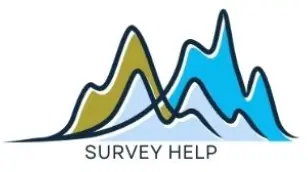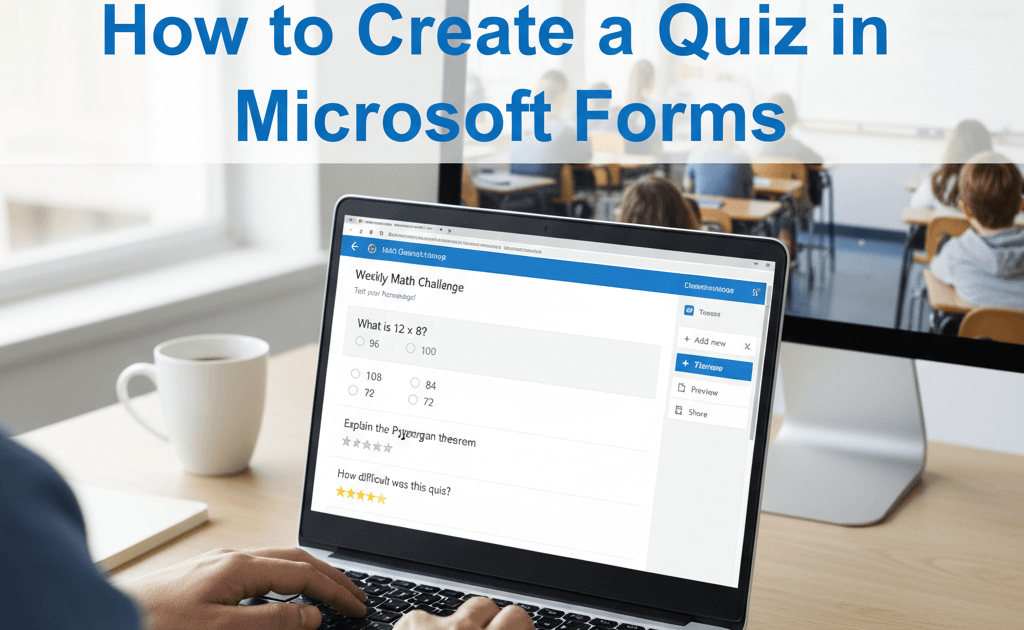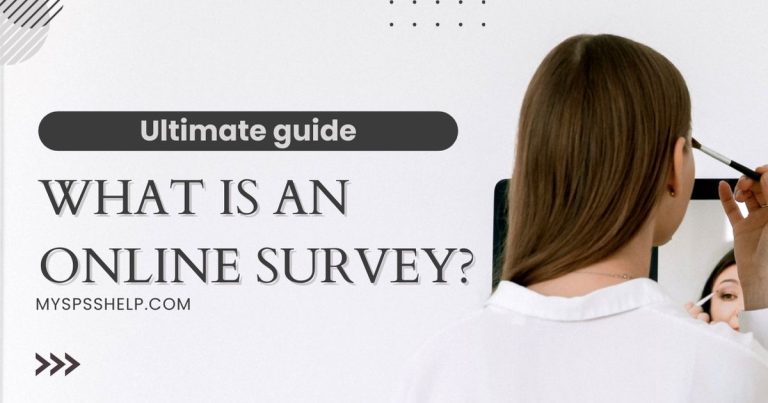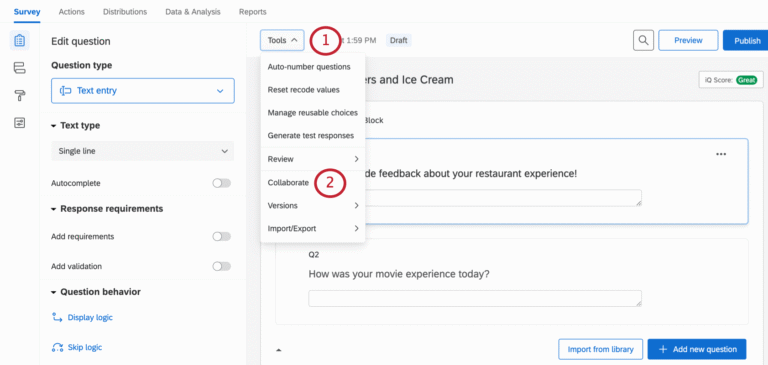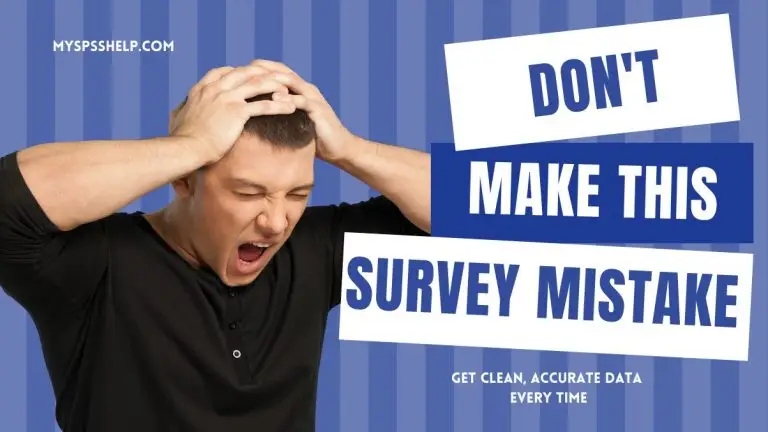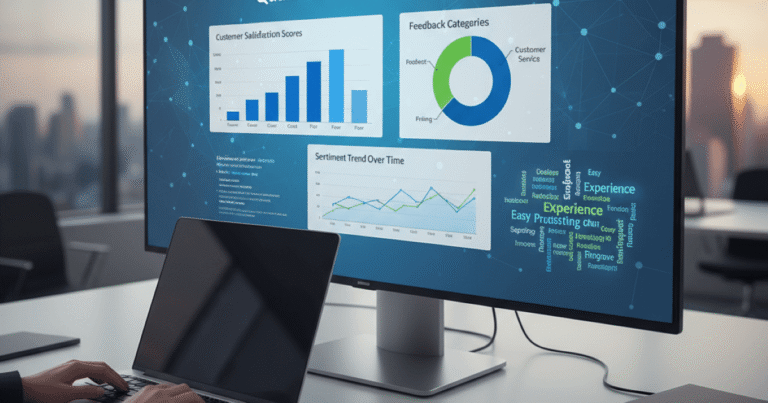If you have ever wondered how to create a quiz in Microsoft Forms, you are not alone. Microsoft Forms has become one of the most reliable free tools for creating quizzes, surveys, and polls in both educational and corporate environments. Whether you’re an educator testing knowledge, a trainer evaluating learning outcomes, or an HR manager measuring employee skills, quizzes in Microsoft Forms provide an easy and effective solution.
Unlike other tools that require expensive subscriptions, Microsoft Forms is part of the Microsoft 365 suite, making it accessible to millions of users worldwide. With features such as auto-grading, real-time collaboration, and customizable design, this tool allows you to create engaging quizzes that not only test knowledge but also provide meaningful insights.
In this article, you’ll learn step-by-step how to create a quiz in Microsoft Forms with answers, customize its design, share it with participants, and analyze results for maximum impact.
Why Use Microsoft Forms for Quizzes?
Before diving into the steps of how to create a quiz in Microsoft Forms, it’s important to understand why this tool is a strong choice for educators, professionals, and researchers. Microsoft Forms is free with any Microsoft 365 account, meaning there’s no additional cost barrier to start building quizzes. Its accessibility makes it attractive to schools, universities, and companies already working within the Microsoft ecosystem.
One of its greatest strengths lies in integration. Because Microsoft Forms connects seamlessly with other applications like Teams, OneNote, and Excel, quizzes can be shared, analyzed, and discussed with minimal friction. For example, once participants complete a quiz, responses can be exported to Excel for further analysis or incorporated into advanced statistical tools like SPSS Data Analysis.
Microsoft Forms also offers automated grading. This means once you set the correct answers and assign points, the system calculates scores instantly, saving time and reducing human error. Feedback can also be pre-configured, giving participants immediate learning reinforcement.
Customization options ensure that quizzes don’t feel generic. With themes, images, and branding, you can make assessments visually engaging while staying consistent with institutional or corporate identity.
Finally, Microsoft Forms is versatile. While it shines in education, businesses also use it for training assessments, product knowledge tests, and employee evaluations. If you’re seeking a balance between simplicity, functionality, and cost-effectiveness, Microsoft Forms is hard to beat. To explore more about its broader use, check out our detailed Microsoft Forms Survey Guide.
Step-by-Step Guide: How to Create a Quiz in Microsoft Forms
Now let’s dive into the process of how to create a quiz in Microsoft Forms with answers. This step-by-step guide will help you build your first quiz with ease.
Step 1: Sign in to Microsoft Forms
Go to Microsoft Forms and sign in with your Microsoft 365 account. Once logged in, click New Quiz. This will open a blank template where you can begin adding questions.
Step 2: Add Questions
Click Add new to create your first question. Microsoft Forms supports multiple-choice, text, rating, and date-based questions. For quizzes, multiple-choice is the most common. You can also insert images or videos to make questions more interactive.
Step 3: Provide Correct Answers
When setting up a multiple-choice question, tick the correct answer(s). Microsoft Forms allows you to assign points to each question, which enables auto-grading once responses are submitted.
Step 4: Customize Feedback
After marking the correct answer, you can provide feedback that students or participants will see immediately after completing the quiz. This enhances the learning experience and provides clarity on incorrect responses.
Step 5: Preview and Test
Click Preview to see how your quiz looks on desktop and mobile devices. This ensures everything is properly displayed and functional before sharing.
Step 6: Share the Quiz
When ready, click Share to distribute the quiz. You can generate a shareable link, embed it on a website, or even integrate it directly within Microsoft Teams.
For a detailed walkthrough of Microsoft Forms surveys, see our guide on creating forms in Microsoft Forms.
How to Add Answers and Grading in Microsoft Forms
One of the standout features when learning how to create a quiz in Microsoft Forms with answers is the ability to set up automatic grading. Here’s how:
- Assign Points – For every question, enter the number of points available. This is useful for tests or assessments where each question carries specific weight.
- Mark Correct Options – Select the correct answer(s) for multiple-choice questions. Microsoft Forms will use this to auto-grade submissions.
- Provide Explanations – Use the feedback option to add a brief explanation. For example, if a student chooses the wrong option, they’ll instantly see why it’s incorrect.
- Export Results – Once participants complete the quiz, results can be viewed in Forms or exported to Excel for deeper analysis. If you want to go beyond Excel, tools like Survey Data Analysis in R allow advanced statistical review.
This setup reduces administrative workload and provides learners with immediate feedback, making the quiz experience far more effective.
Customizing Quiz Design in Microsoft Forms
When exploring how to create a quiz in Microsoft Forms with answers, one of the most overlooked but critical steps is design. A quiz isn’t just about asking the right questions; it’s about presenting them in a way that feels engaging and professional. Microsoft Forms allows you to personalize the look and feel of your quiz through themes, images, and branding elements that align with your organization’s identity. By applying your logo, brand colors, and relevant imagery, you can transform a standard quiz into an extension of your business or academic institution.
Adding visuals and themes helps maintain consistency across all digital touchpoints. For example, if your company already uses specific color palettes in internal communications, replicating them in your Microsoft Forms quizzes will create familiarity and reinforce your brand identity. Furthermore, using themes tailored to the subject matter makes quizzes more inviting. A training quiz on workplace safety could incorporate safety icons and strong, bold colors, while a customer experience survey might benefit from softer tones and more neutral designs.
Good design is also linked directly to engagement. Participants are more likely to complete a quiz when the layout is clear, the fonts are easy to read, and the overall design feels intentional. Cluttered or plain designs can signal a lack of effort, leading to lower response rates.
If you want to see how branding plays a similar role across survey tools, check out our SurveyMonkey Custom Themes & Branding Guide, which demonstrates how visual consistency boosts participation and trust. Applying those same principles in Microsoft Forms ensures your quizzes are not only functional but also visually compelling.
Sharing Your Microsoft Forms Quiz
Once you’ve finalized how to create a quiz in Microsoft Forms with answers, the next crucial step is distribution. Microsoft Forms offers multiple sharing options: you can copy a direct link, send invitations via email, generate a QR code for easy mobile access, or embed the quiz directly into your website or learning platform. Each method serves a different audience need, making it essential to choose the right distribution strategy for your context.
For internal employee training, email invitations or intranet embedding are often the most effective channels. This ensures that staff can access quizzes directly within their workflow, reducing friction and improving completion rates. On the other hand, if you’re sharing a quiz with customers or students, generating a QR code or embedding the form in a public webpage can make it easier to access across devices.
Distribution is about maximizing engagement. Timing, frequency, and clarity all play roles in whether participants actually take your quiz. A best practice is to share the quiz when participants are most likely to engage, such as during work hours for employees or right after a lecture for students. Pairing the quiz with clear instructions and deadlines can also encourage timely responses.
For a deeper dive into distribution methods that apply across survey tools, read our Survey Distribution Methods article, which outlines channels like social media, research panels, and professional networks. Additionally, you can consult Microsoft Learn’s official guide on sharing Forms to explore step-by-step instructions.
Analyzing Quiz Results in Microsoft Forms
Creating a quiz is only the beginning. The real value comes from analyzing results. Microsoft Forms provides easy-to-read charts that summarize performance, including average scores and answer distribution. This helps you identify patterns, such as commonly missed questions or topics requiring more instruction.
For educators, this means pinpointing areas where students struggle. For businesses, it highlights employee knowledge gaps, which can guide future training programs.
Microsoft Forms also integrates seamlessly with Excel, where raw data can be further explored. For example, HR teams might segment results by department, while teachers can track class-wide performance over time. To explore professional-level survey insights, see how SurveyMonkey experts design evaluations.
For deeper statistical work, integrating Microsoft Forms data with tools like Power BI or SPSS provides comprehensive analysis. For example, you can calculate mean scores, standard deviations, or correlations between responses. Microsoft itself offers additional resources on Forms’ functionality in their official support guide.
Ultimately, the ability to analyze and act upon results is what makes Microsoft Forms is a powerful quiz builder tool for driving meaningful insights.
Conclusion
By now, you know exactly how to create a quiz in Microsoft Forms with answers. From signing in, adding questions, and setting correct answers to sharing the quiz and analyzing results, the process is simple yet highly effective.
Microsoft Forms isn’t just convenient but also flexible, cost-effective, and powerful when integrated with tools like Excel and Teams. Whether you’re an educator testing students or a manager evaluating employee knowledge, quizzes in Microsoft Forms provide instant grading and actionable insights.
If you’d like expert help designing professional assessments, visit our Microsoft Forms survey design services. With the right setup, your quizzes can do more than measure knowledge—they can transform how you gather and apply insights.