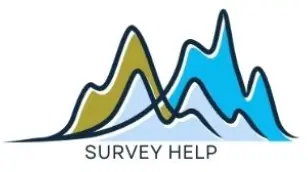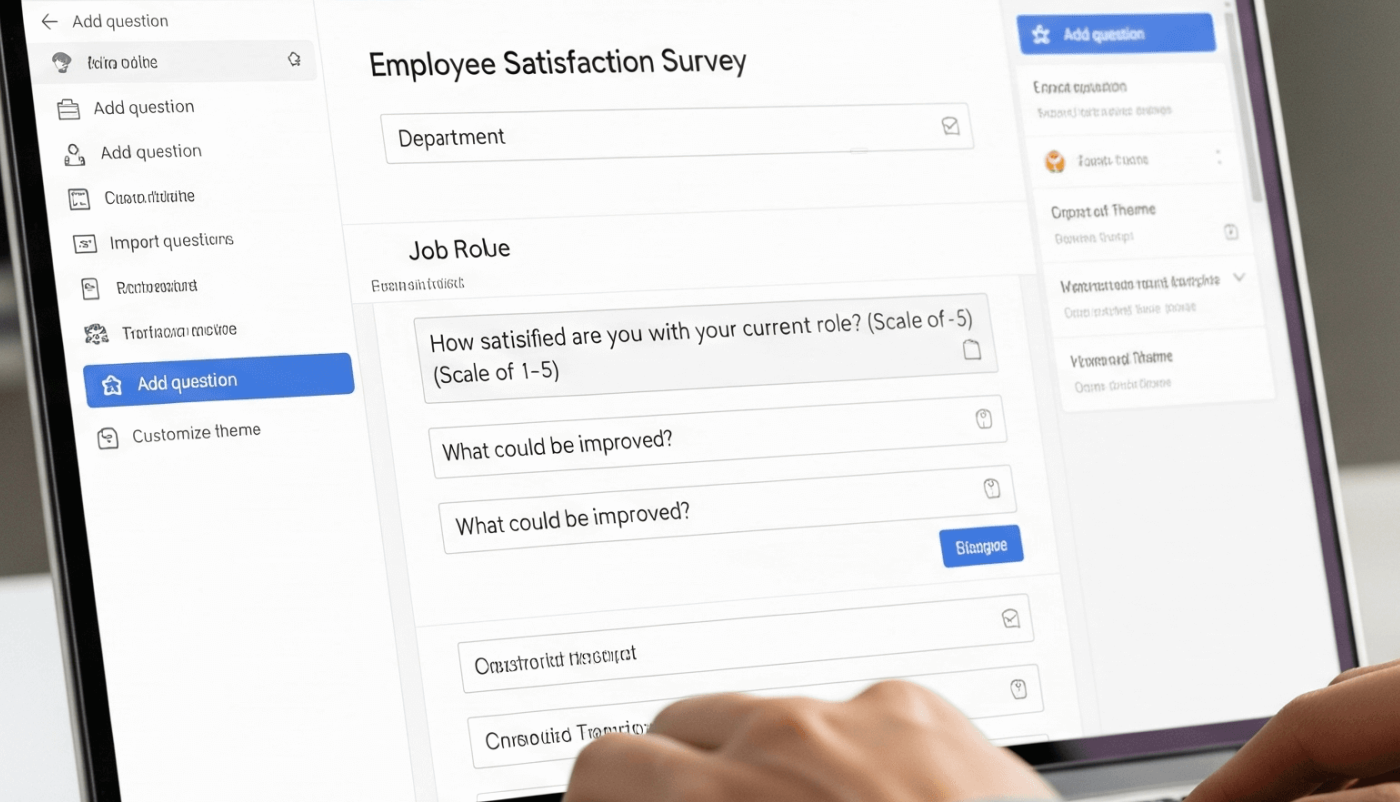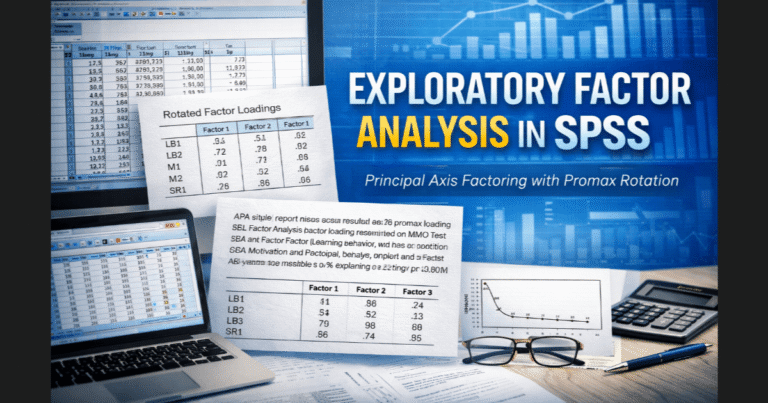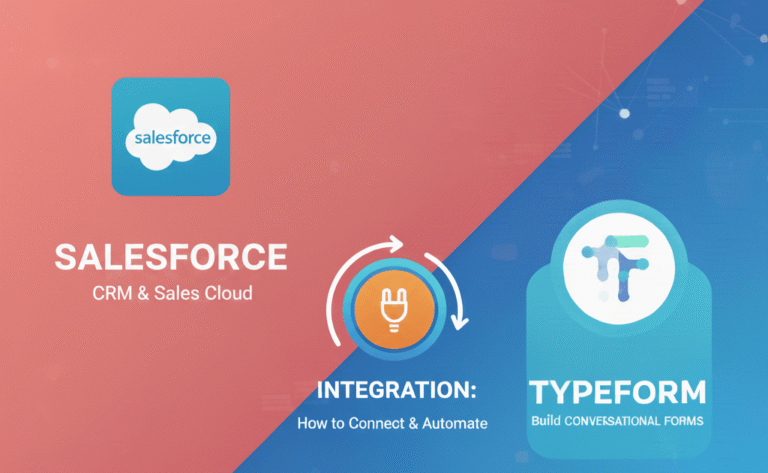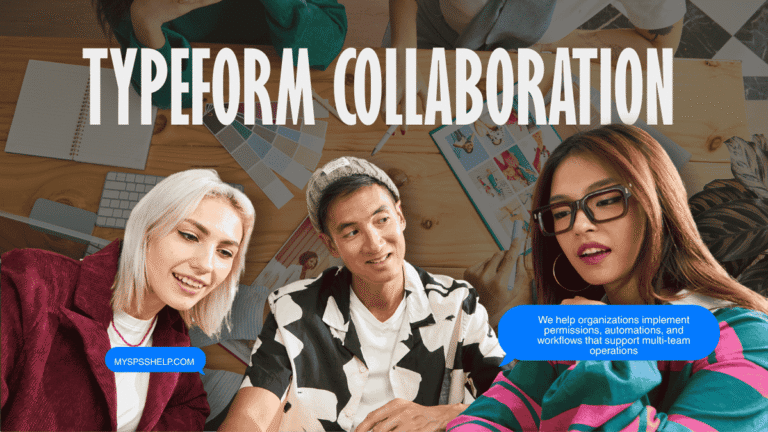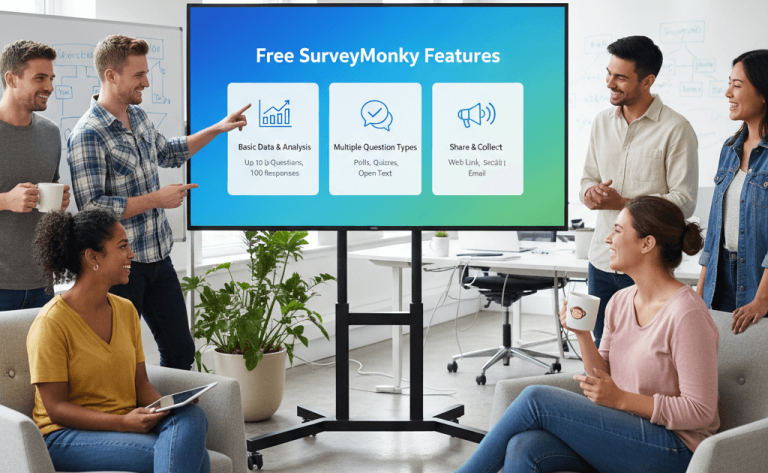Employee surveys have become a cornerstone of modern workplace management. Whether the goal is to assess satisfaction, measure engagement, or gather feedback on leadership and policies, well-structured surveys offer valuable insights into employee experiences. However, for many organizations the challenge lies not just in designing effective survey questions but also in finding an affordable and accessible tool to host them.
This is where Google Forms comes in. As a free, user-friendly tool that integrates seamlessly with Google Workspace, Google Forms enables businesses to create professional employee surveys without the need for advanced technical skills or expensive software. From quick pulse checks to detailed organizational studies, the tool makes survey creation and analysis straightforward.
In this article, you’ll learn exactly how to create a Google Form for employee survey. Beyond the basics, we’ll explore specialized surveys such as employee satisfaction, engagement, and feedback surveys, while offering expert guidance on question design, form customization, distribution, and data analysis. By the end, you’ll not only know how to build effective surveys but also how to interpret results that drive meaningful workplace improvements.
Why Use Google Forms for Employee Surveys?
When considering tools for employee surveys, organizations often weigh cost, usability, and data security. Google Forms stands out because it offers a balance of accessibility and functionality that is difficult to match. Here are some reasons why it works well for employee surveys:
1. Free and Accessible
One of the strongest benefits is that Google Forms is completely free. Whether you are a startup or a large organization, you can launch unlimited employee surveys without licensing fees. Since it only requires a Google account, employees can easily access the survey through a link, making participation simple.
2. Integration with Google Workspace
For businesses already using Google Workspace (Docs, Sheets, Drive, etc.), Google Forms integrates seamlessly. Survey responses can be stored directly in Google Sheets, where managers and HR teams can filter, analyze, and visualize data. This reduces the friction of transferring data between systems and ensures results are available in real time.
3. Customization and Branching Logic
Despite being free, Google Forms includes useful customization options. Employers can add branding elements, adjust colors, and even use branching logic. Branching logic allows respondents to be directed to specific sets of questions based on their answers. For example, if an employee selects “Remote Worker,” they could be directed to questions specifically about remote work experiences.
4. Data Export for Advanced Analysis
Beyond Sheets, responses can be exported for deeper analysis. Many HR departments and researchers use tools like SPSS or R to perform statistical testing on survey results. Google Forms makes this possible by providing straightforward CSV exports, allowing organizations to analyze employee survey data using advanced techniques like correlation analysis or paired t-tests.
In short, Google Forms offers flexibility, scalability, and ease of use—all without adding costs to the HR budget.
Step-by-Step Guide: How to Create a Google Form for Employee Survey
While the tool is intuitive, it helps to follow a structured process to ensure surveys are both professional and effective. Here’s a breakdown of how to create a Google Form for employee survey:
1. Setting Up the Form
Start by opening Google Forms and selecting a blank form or one of the available templates. For employee surveys, a blank form usually works best because it allows you to fully customize questions. Give your form a clear title such as “Employee Satisfaction Survey – 2025” and add a brief description explaining the purpose of the survey and how the data will be used.
2. Adding Questions
Think carefully about the areas you want to measure—such as job satisfaction, engagement, leadership communication, or workplace culture. Use a mix of question types:
-
Multiple-choice or checkboxes for structured feedback.
-
Linear scale (1–5 or 1–10) for satisfaction levels.
-
Short answer or paragraph for open-ended feedback.
For example, an effective question could be: “On a scale of 1–5, how satisfied are you with your current work-life balance?”
3. Customizing Design
Google Forms lets you personalize surveys by changing fonts, colors, and adding logos. This small step helps employees feel the survey is an official company initiative. A clean and professional design also encourages more serious responses.
4. Sharing with Employees
Once the form is ready, you can share it via email, embed it on the company intranet, or simply send a link. To increase response rates, explain in your communication why the survey matters and how results will be used to make improvements.
5. Collecting Responses
Google Forms automatically stores responses in a built-in dashboard or in Google Sheets. This allows HR teams to monitor participation rates and identify trends as responses come in. If anonymity is promised, make sure to turn off the option that collects email addresses.
By following these steps, businesses can create and distribute surveys quickly while maintaining a professional standard. This structured approach also makes the transition into specialized surveys—like employee satisfaction, engagement, and feedback—smooth and effective.
How to Create a Google Form for Employee Satisfaction Survey
Employee satisfaction surveys are one of the most widely used tools in organizational research and HR practice. They help companies measure how content employees are with their roles, working conditions, benefits, and the overall company culture. Unlike engagement surveys, which focus on motivation and commitment, satisfaction surveys look at whether employees feel their needs are being met at work.
The importance of employee satisfaction cannot be overstated. High satisfaction levels are often linked to lower turnover, higher productivity, and stronger company loyalty. Conversely, dissatisfaction may indicate problems with management, workload, or compensation, which can lead to absenteeism or resignations. Conducting regular satisfaction surveys allows organizations to identify these issues early and take corrective measures before they escalate.
Google Forms is particularly effective for employee satisfaction surveys because of its simplicity. Employers can create anonymous surveys quickly, distribute them at scale, and gather results in real time. The tool also allows for structured and unstructured data collection, giving HR professionals both quantitative and qualitative insights into employee morale.
In this section, we’ll look at the key steps to building an employee satisfaction survey in Google Forms: choosing the right questions, designing the form for clarity, ensuring anonymity during distribution, and analyzing results. By following these best practices, your organization can gain actionable insights that strengthen workplace culture and employee well-being.
Choosing the Right Employee Satisfaction Survey Questions
The quality of an employee satisfaction survey depends largely on the questions included. Poorly worded or irrelevant questions can lead to biased data, while well-crafted ones capture the true state of employee morale. When designing your Google Form, it’s important to strike a balance between quantitative measures and open-ended opportunities for employees to express themselves.
Closed vs. Open-Ended Questions
Closed questions, such as multiple-choice or scale-based items, are excellent for gathering measurable data. For instance, asking “On a scale of 1–5, how satisfied are you with your compensation?” provides a quick snapshot of overall trends. However, closed questions can sometimes limit expression. That’s where open-ended questions come in. Asking “What changes could improve your work experience?” allows employees to explain their unique concerns in their own words. In Google Forms, you can easily combine these two formats.
Using Likert Scales for Satisfaction Levels
Likert scales are one of the most effective ways to measure satisfaction. A typical scale ranges from “Very Dissatisfied” to “Very Satisfied,” giving respondents an easy way to express their feelings. Google Forms supports linear scale questions, making it simple to capture these gradations.
Common Areas to Cover
When building an employee satisfaction survey, include questions on:
-
Work environment and resources.
-
Compensation and benefits.
-
Work-life balance.
-
Relationship with managers and peers.
-
Opportunities for growth and development.
Designing the Google Form for Maximum Clarity
Even well-chosen questions can fail if the form is poorly designed. Clarity and accessibility are crucial to avoid confusion and fatigue, which are common reasons employees abandon surveys.
Sectioning Questions
Google Forms allows you to break a survey into sections. This is particularly useful for satisfaction surveys, which often cover multiple areas like compensation, workplace environment, and career growth. By creating sections, employees see fewer questions at a time, which makes the survey feel less overwhelming. For example, one section could focus solely on “Compensation & Benefits,” while another covers “Teamwork & Communication.”
Avoiding Bias in Wording
Question wording has a major impact on the accuracy of survey results. Leading or loaded questions can bias employees toward certain answers. For instance, instead of asking “How much do you enjoy the excellent leadership at this company?” a neutral phrasing like “How would you rate leadership effectiveness at this company?” yields more reliable data. Google Forms makes it easy to edit and test questions before launching the survey, which helps eliminate bias.
User Experience
Clarity also extends to the overall user experience. Limit the survey to 10–15 minutes in length, keep instructions simple, and use consistent scales (e.g., always 1–5 instead of switching between 1–7 and 1–10). A clean, consistent format reduces cognitive load and improves completion rates.
Distributing the Survey and Ensuring Anonymity
One of the most common concerns employees have when completing satisfaction surveys is whether their responses will truly remain anonymous. If employees fear retaliation, they may withhold honest feedback or avoid participating altogether. This makes distribution strategy just as important as survey design.
Sharing via Email, Intranet, or Links
Google Forms provides multiple sharing options. The most common is sending the form link via email. However, posting the survey on an internal portal or intranet may make it more visible. For remote or hybrid teams, sharing via collaboration tools like Slack or Microsoft Teams can also increase participation.
Making Anonymity Clear
To protect anonymity, ensure that the option to collect email addresses is turned off in Google Forms. In your introduction text, explicitly state that responses will remain confidential and will only be used for organizational improvement. When employees believe in the anonymity of the survey, they are more likely to answer truthfully.
Encouraging Participation
Clear communication is essential to improving response rates. Send reminders and emphasize the purpose of the survey—improving work conditions for everyone. Some companies also offer small incentives, such as raffle entries or recognition for departments with the highest participation.
Anonymity and trust are the foundations of a successful employee satisfaction survey. If these are compromised, the value of the survey diminishes.
Analyzing Results of an Employee Satisfaction Survey
Once data is collected, the next challenge is turning responses into actionable insights. Google Forms provides automatic charts and summaries, but to maximize value, HR teams should go beyond basic visuals.
Exporting Data to Google Sheets
Survey results can be sent directly into Google Sheets, where filters, pivot tables, and charts can help identify patterns. For example, if 70% of employees rate their work-life balance poorly, that signals a systemic issue requiring policy adjustments.
Advanced Analysis with SPSS or R
For organizations that want deeper insights, exporting data to SPSS or R allows for statistical testing. HR analysts can run correlations to see whether satisfaction levels are linked to retention rates or use regression analysis to predict turnover risk. This moves the survey from being descriptive to truly diagnostic.
Identifying Satisfaction Trends
It’s also important to analyze results over time. Conducting the same satisfaction survey annually or bi-annually helps track whether changes are leading to improvements. For example, if satisfaction with leadership rises after a new training program, it validates the effectiveness of that intervention.
The ultimate goal of analyzing survey results is to identify trends, prioritize areas for improvement, and track progress over time. Without proper analysis, surveys risk becoming an exercise in data collection with no real organizational impact.
How to Create a Google Form for Employee Engagement Survey
Employee engagement surveys go beyond satisfaction by exploring how emotionally committed and motivated employees are toward their work and the organization. While satisfaction measures whether employees’ needs are met, engagement focuses on whether employees feel inspired, aligned with company goals, and willing to put in discretionary effort. An engaged workforce is often more productive, innovative, and less likely to leave the company.
Google Forms offers an ideal platform for conducting employee engagement surveys. It allows HR professionals to design custom surveys that measure drivers of engagement such as recognition, leadership, communication, and purpose. Because the tool is free and easy to use, even small organizations can implement regular engagement surveys without additional costs.
The key to an effective engagement survey lies in asking meaningful questions, designing a clear form, distributing it strategically, and analyzing the results for actionable insights. This section will guide you through these steps, helping your organization harness the power of employee engagement to build a more committed and motivated workforce.
Key Questions to Ask in an Engagement Survey
Crafting the right questions is central to capturing authentic employee engagement levels. Engagement is multifaceted, covering recognition, leadership, communication, and alignment with company values.
Recognition and Appreciation
Employees who feel valued are more likely to be engaged. Include questions such as:
-
“Do you feel recognized for the contributions you make at work?”
-
“How satisfied are you with the recognition programs in this organization?”
Communication
Effective communication is a key driver of engagement. Questions might include:
-
“Do you feel well-informed about company goals and updates?”
-
“Does your team communicate effectively to achieve shared objectives?”
Leadership and Trust
Leadership is often a decisive factor in engagement. Include items like:
-
“Do you trust the decisions made by senior leadership?”
-
“Do you feel your manager provides sufficient support?”
Purpose and Alignment
Engagement also stems from alignment with company goals. Sample questions are:
-
“Do you feel that your work contributes to the company’s mission?”
-
“Are you motivated to go above and beyond in your role?”
Using a combination of Likert scales and open-ended questions allows you to quantify engagement levels while also collecting qualitative feedback that explains the “why” behind scores.
Form Design for Employee Engagement Surveys
Designing an engagement survey in Google Forms requires balance. The survey should be long enough to cover essential areas but short enough to maintain attention.
Using Branching Logic
Google Forms offers branching logic (also called conditional logic), which allows you to direct respondents to different sections based on their answers. For example, if an employee indicates low trust in leadership, they can be directed to a follow-up question asking for more details. This keeps the survey relevant and avoids unnecessary questions for employees who may not have certain experiences.
Keeping the Survey Concise
Engagement surveys should typically take no more than 10–15 minutes to complete. Overly long surveys can discourage participation and reduce data quality. Aim for 20–25 questions, prioritizing quality over quantity.
Visual Appeal and Clarity
A simple, clean design helps respondents stay focused. Avoid cluttered layouts and ensure consistent response scales. For example, always use a 1–5 or 1–7 Likert scale instead of mixing formats.
Encouraging Honest Responses
At the start of the survey, reassure employees that their answers will remain anonymous and will only be used to improve the workplace. Building trust in the survey process is crucial to receiving candid feedback.
Best Practices for Distribution
Even the best-designed engagement survey can fail if distribution is poorly managed. Timing, communication, and encouragement play a significant role in maximizing participation rates.
Timing of Surveys
Select a period when employees are not overwhelmed with deadlines or seasonal workloads. Mid-quarter periods are often ideal, as they avoid year-end reporting stress and holiday distractions. Additionally, conducting engagement surveys at consistent intervals (e.g., bi-annually or annually) helps track long-term trends.
Encouraging Honest Responses
Employees need reassurance that their voices will be heard without negative consequences. Make it clear that responses are anonymous and will contribute to organizational improvement. For extra credibility, have leadership endorse the survey, showing that feedback will be taken seriously.
Reminders and Accessibility
Send at least two to three reminders, but avoid over-pressuring employees. Ensure the survey link is easy to access, whether via email, intranet, or collaboration tools. Mobile-friendly design is also essential, as many employees may complete the survey on their phones.
Incentivizing Participation
While participation should ideally be voluntary, small incentives such as team recognition or raffle entries can boost completion rates. Ensure that incentives don’t compromise the anonymity of the survey.
When distributed effectively, an engagement survey not only collects data but also signals to employees that the organization values their input and is committed to improvement.
Analyzing Engagement Data
Once engagement survey responses are collected, analysis determines whether the data leads to real change. Simply generating charts isn’t enough—organizations must interpret results and identify actionable strategies.
Identifying Engagement Drivers
The first step is to determine which factors most strongly influence engagement. For example, employees may rate “leadership communication” poorly while rating “team collaboration” highly. This suggests that leadership communication should be prioritized in improvement efforts.
Using Benchmarks
Compare results against internal benchmarks (e.g., results from previous years) or industry benchmarks if available. This helps contextualize findings and shows whether engagement levels are above or below average.
Linking to Retention and Performance
Engagement is closely tied to turnover and productivity. If engagement survey results show that employees with low recognition also report higher intentions to leave, this identifies a clear retention risk. Exporting survey results to Google Sheets or SPSS enables correlation or regression analysis, which links engagement scores to outcomes like performance ratings or turnover.
Communicating Results Back to Employees
Perhaps the most important part of analysis is transparency. Share overall results with employees and communicate the steps the organization plans to take in response. This closes the feedback loop and builds trust, increasing the likelihood of honest participation in future surveys.
How to Create a Google Form for Employee Feedback Survey
While satisfaction and engagement surveys focus on overall morale and motivation, employee feedback surveys give employees a direct channel to voice opinions about management, workplace processes, and organizational culture. These surveys are essential for continuous improvement because they surface challenges leadership may overlook.
Google Forms provides an excellent platform for collecting feedback thanks to its simplicity, customization, and data-sharing capabilities. HR teams and managers can quickly build forms, distribute them widely, and analyze results with tools like Google Sheets or SPSS analysis. By integrating feedback surveys into a regular cadence, companies foster a culture of listening and responsiveness, leading to stronger trust between employees and leadership.
This section will guide you through designing, distributing, and analyzing a feedback survey using Google Forms.
Types of Employee Feedback Questions
An effective feedback survey requires a thoughtful mix of open-ended and structured questions that allow employees to share experiences while keeping results analyzable.
Feedback on Managers
Employees’ perception of their supervisors has a direct impact on performance and retention. Example questions include:
-
“Does your manager provide clear direction and support?”
-
“How approachable is your manager when you need help?”
Feedback on Processes
Processes shape daily work. Surveys can highlight inefficiencies with questions like:
-
“What aspects of current workflows do you find most time-consuming?”
-
“Do you feel company processes allow you to do your job effectively?”
Feedback on Company Culture
Culture defines how employees experience the workplace. Useful questions include:
-
“Do you feel respected and included in this workplace?”
-
“Does the company support diversity, equity, and inclusion?”
Feedback on Policies and Resources
Policies and available tools also affect satisfaction. Questions might be:
-
“Are HR policies clearly communicated and fair?”
-
“Do you feel you have the resources to succeed in your role?”
Designing the Feedback Form
Design plays a crucial role in maximizing participation and ensuring high-quality responses. When using Google Forms to create an employee survey, simplicity and clarity should be top priorities.
Balancing Open and Closed Questions
While open-ended questions yield rich insights, too many can overwhelm respondents. A balanced approach—about 70% structured (Likert scales, multiple choice) and 30% open-ended—keeps the form manageable while still encouraging depth.
Avoiding Bias in Wording
Question phrasing must be neutral. For example, instead of asking, “How satisfied are you with our excellent leadership programs?” ask, “How effective do you find our leadership programs?” Neutrality ensures responses reflect true employee sentiment.
Using Sections for Clarity
Google Forms allows section breaks, which can group questions into themes such as “Management Feedback” or “Workplace Culture.” This improves navigation and helps respondents focus on one area at a time.
Customizing the Design
Adding company branding or a consistent theme makes the survey look professional, while Google Forms’ progress bar keeps respondents motivated to complete it.
For more ideas on improving survey clarity, see our detailed guide on professional survey design services.
Sharing and Encouraging Participation
Even the best survey design won’t matter if participation rates are low. Here’s how to distribute feedback surveys effectively:
Transparent Communication
Before launching the survey, explain its purpose and how the results will be used. Employees are more likely to respond if they believe their feedback will drive meaningful change.
Multiple Distribution Channels
Leverage multiple platforms such as company email, Slack, and the intranet to maximize reach. For remote teams, include survey links in meeting follow-ups.
Ensuring Anonymity
Reassure employees that their responses are confidential. This can be reinforced with an opening statement on the form itself. If using Google Forms, avoid collecting email addresses unless necessary.
Incentivizing Participation
Small tokens such as team recognition, digital badges, or entry into raffles can encourage employees to complete surveys without compromising anonymity.
To learn more about distribution strategies, visit our article on survey distribution methods.
Analyzing Employee Feedback
Data collection is only half the journey. Proper analysis transforms raw responses into actionable insights.
Thematic Analysis for Open-Ended Responses
Open-ended answers often reveal the “why” behind survey scores. Categorize responses into themes (e.g., leadership, workload, or resources) to identify common trends.
Quantitative Analysis
For scaled questions, Google Forms provides charts and summaries. Export data to Google Sheets for deeper analysis, including filtering responses by department or role. For advanced analysis, you can use SPSS to conduct correlation tests or trend analysis (see analyzing survey data step by step).
Turning Feedback into Action
The most critical step is to act on results. Share a high-level summary with employees and outline specific steps leadership will take in response. Closing the feedback loop builds credibility and ensures employees continue to participate in future surveys.
How to Analyze Google Form Employee Surveys
Designing and distributing surveys is only the starting point—real value comes from analysis. Whether you’re conducting a satisfaction, engagement, or feedback study, knowing how to analyze Google Form employee surveys ensures your results are meaningful and actionable. Without proper analysis, even a perfectly designed form can fail to drive organizational improvement.
Using Built-in Google Forms Charts
Google Forms automatically generates response summaries with bar charts, pie charts, and averages. These visuals are a useful starting point because they highlight patterns at a glance. For example, if 70% of employees select “satisfied” when asked about workplace flexibility, management can immediately see a strong trend.
However, built-in charts have limitations. They work best for quick snapshots but lack depth for deeper segmentation (e.g., comparing responses across departments or time).
Exporting Data to Google Sheets for Custom Analysis
Google Forms integrates seamlessly with Google Sheets, where you can use filters, pivot tables, and formulas to dig deeper into results. You might compare engagement scores between different teams or track satisfaction trends over multiple surveys. Sheets also allows you to create more polished charts for presentations.
For advanced users, conditional formatting can spotlight areas of concern—for instance, highlighting “dissatisfied” responses in red to make them stand out.
For step-by-step guidance on advanced techniques, check our article on survey data analysis.
Using SPSS for Advanced Analysis
While Sheets is excellent for lightweight analysis, complex surveys often benefit from tools like SPSS. By exporting survey data into SPSS, you can run advanced tests such as correlations, regressions, and even pre-and-post survey comparisons. For example, if you want to measure whether employee satisfaction improved after a training program, SPSS can help validate changes statistically.
We’ve covered this in detail in our guide on analyzing survey data step by step, where you’ll also learn how to identify significant differences in survey results.
From Analysis to Action
The biggest mistake companies make is failing to act on insights. Analysis should always lead to communication and improvement. Once results are ready, share a summary with employees and outline concrete actions the company will take in response. This closes the loop and builds trust in the survey process.
Conclusion
Learning how to create a Google Form for employee survey gives organizations a simple yet powerful way to connect with their workforce. Whether the goal is to measure satisfaction, track engagement, or gather actionable feedback, Google Forms offers a free and accessible solution that can scale from small teams to large enterprises.
Throughout this guide, we explored the different types of employee surveys—satisfaction, engagement, and feedback—and walked through the steps of designing, distributing, and analyzing responses. We also highlighted how to avoid common mistakes such as biased questions, overly long surveys, or ignoring anonymity. Most importantly, we emphasized the value of analysis—because collecting data is only useful if it informs decisions and drives meaningful change.
If your organization is ready to take employee surveys seriously but lacks the time or expertise, partnering with professionals can make all the difference. At My Survey Help, we specialize in custom survey design, advanced analysis, and reporting that turns raw data into actionable insights. By combining our expertise with the flexibility of Google Forms, you can ensure your surveys are impactful and trustworthy.
Start small, focus on employee trust, and use every survey as an opportunity to listen, learn, and improve. The right survey approach will not only capture voices but also strengthen culture and performance across your workplace.