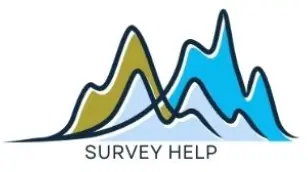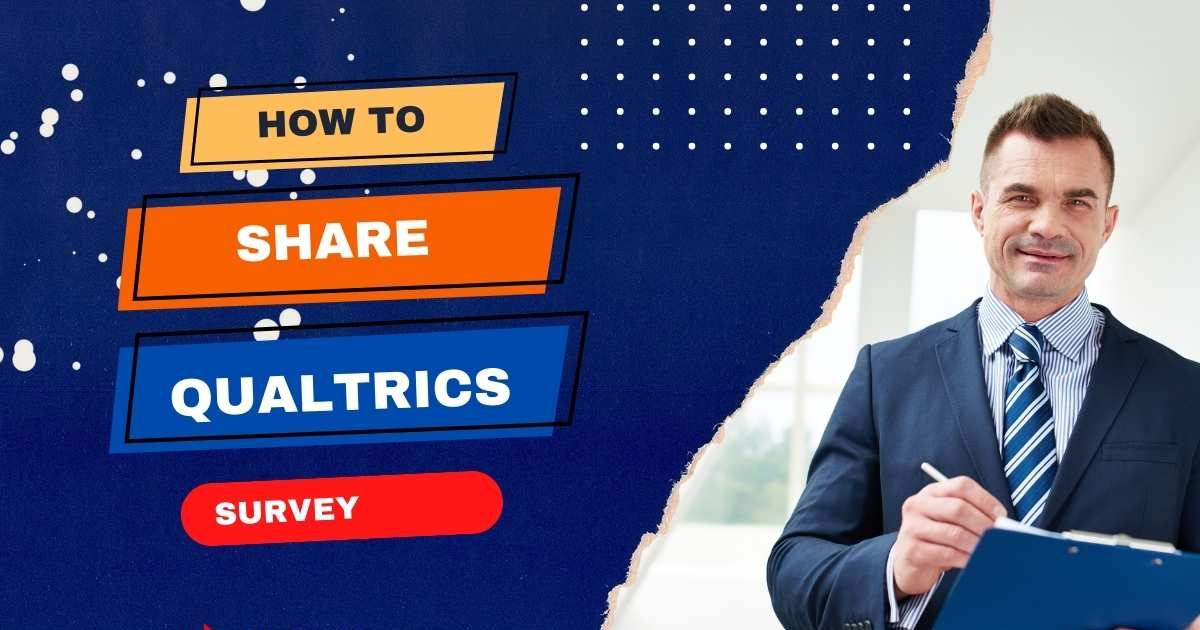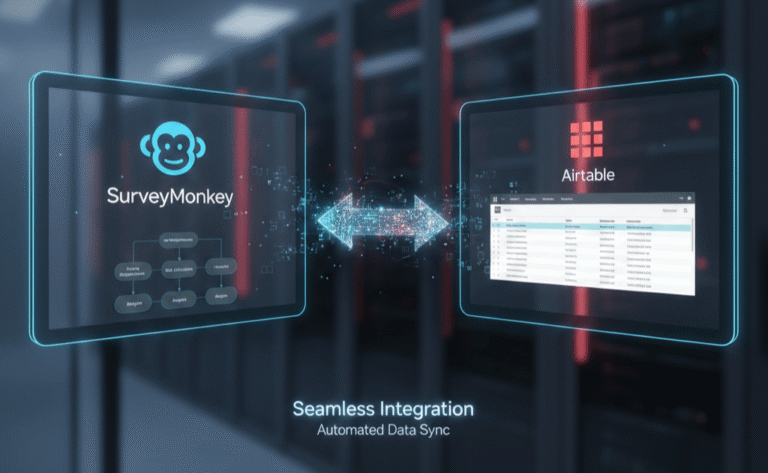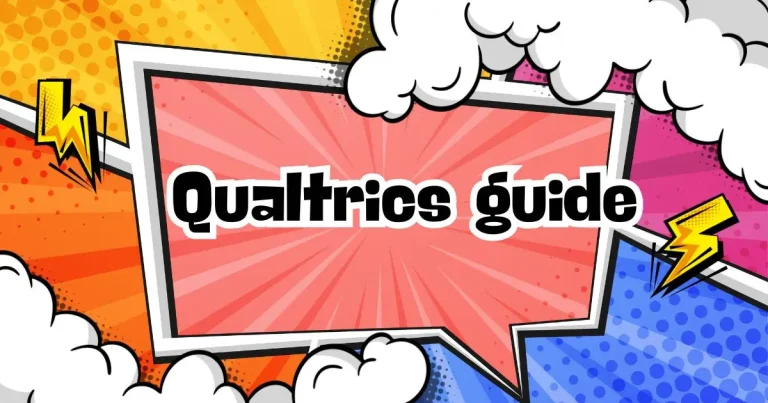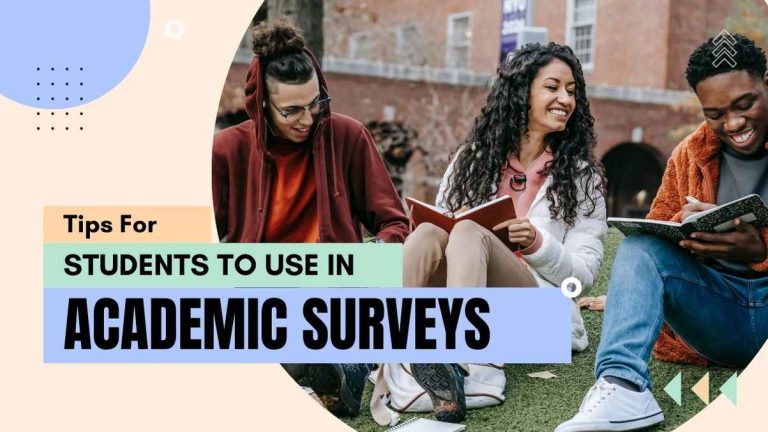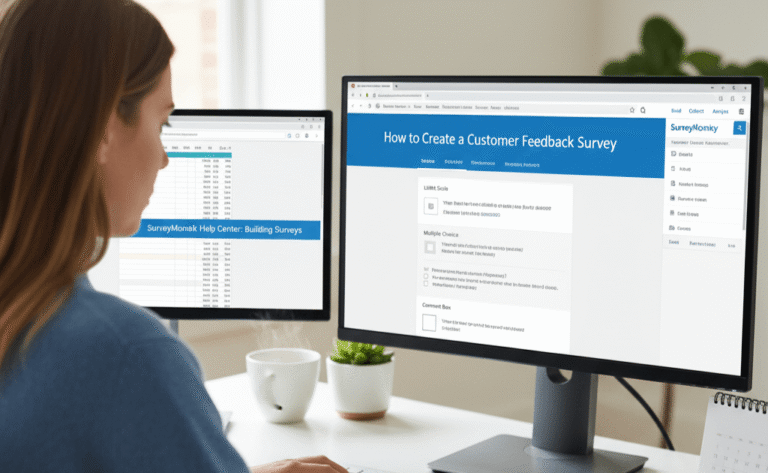How To Share A Qualtrics Survey: A Complete Step-by-Step Guide
One of the most powerful features of Qualtrics is its ability to make collaboration and distribution seamless. After designing your survey, the next step is ensuring it reaches the right audience, whether for academic research, business feedback, or customer insights. Knowing how to share a Qualtrics survey is essential for maximizing participation, gathering accurate responses, and allowing team members to collaborate on survey editing or review.
Qualtrics offers several options to share and manage surveys. You can share the survey link, invite editors to collaborate, publish your survey for respondents, or even export it to Word for offline use. Each method serves a different purpose. For instance, sharing a survey link allows broad distribution, while inviting editors ensures multiple stakeholders can contribute to design improvements. You can also control survey access by publishing, pausing, or closing it when necessary.
This guide explains every method of sharing, publishing, printing, and exporting Qualtrics surveys step by step. We’ll also cover collaboration options, including how to share a Qualtrics survey with others to edit, how to preview surveys before sending them out, and how to close or pause surveys once data collection is complete. Whether you’re an academic researcher, HR manager, or marketing professional, understanding these options ensures your survey process is professional, secure, and efficient.
By the end of this article, you’ll be confident in managing every aspect of survey sharing using Qualtrics.
How to Share a Qualtrics Survey Link
The most common way to distribute your survey is through a Qualtrics survey link. Once you have finalized and published your survey, Qualtrics generates a unique URL that you can send via email, post on social media, embed in a website, or share through messaging platforms.
To share your survey link:
- Navigate to your survey project.
- Select the Distributions tab.
- Choose Anonymous Link if you want to reach a broad audience without tracking individual identities.
- Copy the generated link and share it through your chosen channels.
If you want to track responses or limit access, Qualtrics also allows you to create individual links or use an email distribution list. These options help you monitor who responded and prevent duplicate submissions.
A common question is: “How to share a Qualtrics survey without publishing?” In most cases, links are only generated after you publish your survey. However, if you want to test the link before full launch, you can create a preview link that allows team members to test functionality without collecting actual data.
Sharing via link is flexible and ensures you reach participants across multiple platforms. Whether you’re sending a short customer satisfaction survey or a 50-question dissertation survey, the Qualtrics link makes sharing efficient and secure. This method also integrates with third-party platforms like LinkedIn, WhatsApp, or Slack, making survey distribution even easier.
How to Share Qualtrics Survey with Others to Edit
Beyond distributing your survey, you may want colleagues, supervisors, or research partners to help refine the design. Qualtrics makes this possible by allowing you to share survey editing rights with other users. This collaboration feature is particularly useful in academic and corporate environments where multiple team members need to review or contribute.
To share a survey for editing:
- Go to your survey project.
- Click on the Tools menu, then select Collaborate.
- Enter the email addresses of the colleagues you want to invite.
- Choose the level of access: Can View, Can Edit, or Can Distribute.
Send the invitation.
Your invited collaborators will now be able to access the survey through their Qualtrics login. This feature supports scenarios such as how to share Qualtrics survey with other editors or how to share Qualtrics survey editing rights across research teams.
It’s worth noting that collaboration works best when all invited users are under the same Qualtrics license or institution. If you’re sharing with external partners, check whether their accounts are compatible with your license type.
Collaboration not only saves time but also improves survey quality by enabling peer review, question refinement, and pre-launch testing. Whether you need a professor to approve your academic survey or a marketing colleague to check branding, sharing editing rights in Qualtrics ensures accuracy and professionalism.
How to Publish, Pause and Close a Qualtrics Survey
Once you’ve finished building and testing your survey, the next step is publishing it so respondents can access it. Publishing activates the survey link and makes it live for data collection.
To publish:
- Open your project.
- Select the Publish button on the top right corner.
- Once published, a survey link is generated for distribution.
Sometimes you may need to temporarily stop responses. For example, if you’ve reached your target sample size or need to adjust questions. This is where pausing a Qualtrics survey is useful. Simply go to the Survey Options menu and toggle the status to “Inactive.” Respondents attempting to access the survey will see a message that it’s currently unavailable.
If your study or project is complete, you can close a Qualtrics survey permanently. This ensures no additional responses are collected beyond your desired timeframe. Closing the survey is especially important in academic studies where strict timelines must be followed.
Managing publication, pausing, and closing ensures you maintain control over your survey lifecycle. It also prevents issues such as collecting excess responses or exposing unfinished surveys to participants. Knowing how to publish, pause, or close a Qualtrics survey is therefore a core skill for every researcher or manager using the platform.
How to Print and Export a Qualtrics Survey
There are situations where you may need a hard copy of your survey—for example, when presenting it in a thesis, attaching it to an ethics review board submission, or sharing it with offline participants. Qualtrics supports this need by letting you print or export your survey to Word.
To print or export:
- Navigate to your survey project.
- Go to the Tools menu.
- Select Export Survey to Word.
- Download the Word document and print if needed.
This export includes all questions, logic, and formatting, making it useful for documentation. Many academic researchers use this feature to submit a survey draft for approval before publishing it.
In addition to Word exports, you can also use the Print Survey option directly from your browser. This is helpful if you need a simple paper version for offline respondents. While online surveys provide richer analytics, offline surveys can still be important in areas with limited internet access.
Exporting to Word also helps when collaborating with supervisors or clients who prefer reviewing content outside of Qualtrics. You can gather feedback on a Word document and later update the online survey accordingly.
Whether for compliance, presentation, or accessibility, knowing how to print or export a Qualtrics survey to Word ensures you have flexible formats beyond the digital platform.
How to Share a Qualtrics Survey Preview
Before distributing your survey to participants, it’s essential to test its flow and usability. Qualtrics offers a Preview Survey option, which allows you to check question order, branching logic, and visual design. More importantly, you can share the preview with colleagues for review without collecting actual responses.
To generate a preview link:
- Go to your survey project.
- Click on Preview Survey in the upper right corner.
- Copy the preview link from your browser’s address bar.
- Share this link with your team or advisors.
The preview feature answers common queries such as how to share a Qualtrics survey without publishing and how to share Qualtrics survey preview with editors. It ensures everyone can see how the survey will function live, without affecting data collection.
Preview sharing is particularly helpful in academic contexts where ethics committees require a test version of the survey before approval. Businesses also use preview links to ensure branding, logos, and design are aligned with company guidelines.
Remember that preview responses are not recorded in your data set, making it a safe way to test before launch. By using the preview option effectively, you reduce errors, improve survey quality, and ensure a professional respondent experience once you publish the live version.
Conclusion
Mastering the different ways to share a Qualtrics survey is key to successful research and data collection. From generating distribution links to collaborating with editors, publishing surveys, pausing or closing them, and exporting to Word for documentation, each option serves a specific purpose.
Knowing how to share a Qualtrics survey link helps you reach participants, while inviting others to edit ensures collaboration and survey quality. Features like survey previews allow safe testing before launch, and publishing controls give you flexibility to manage data collection timelines. For academic, business, or market research projects, these tools simplify the survey lifecycle.
If you’re looking to maximize the effectiveness of your survey, consider working with experts. At My Survey Help, we design and manage Qualtrics surveys professionally, ensuring your project is accurate, well-structured, and tailored to your research goals. Visit our pricing page to explore affordable packages that make survey creation and sharing stress-free.