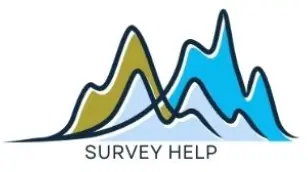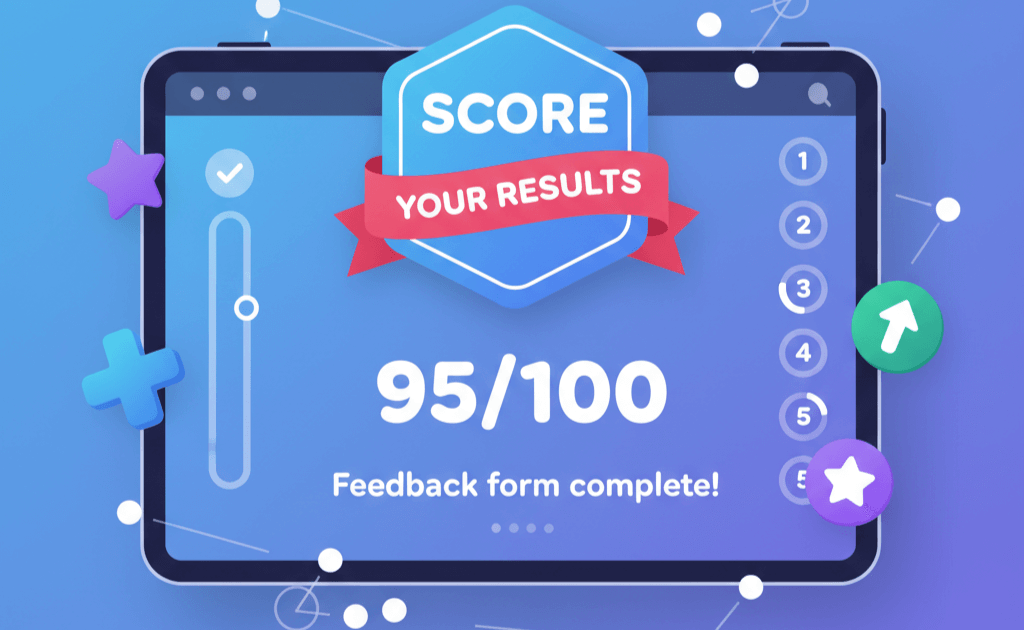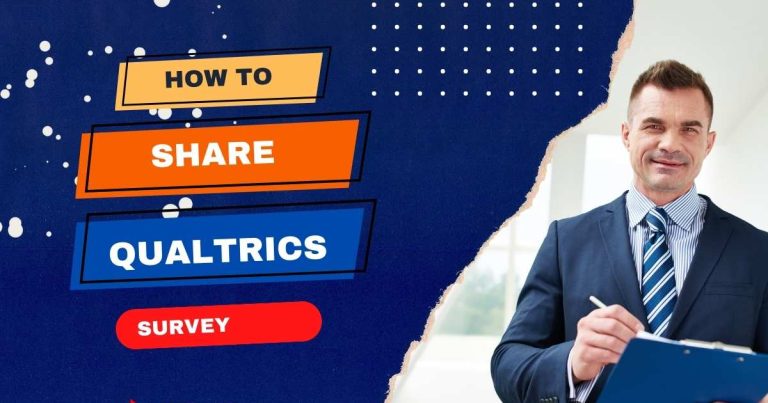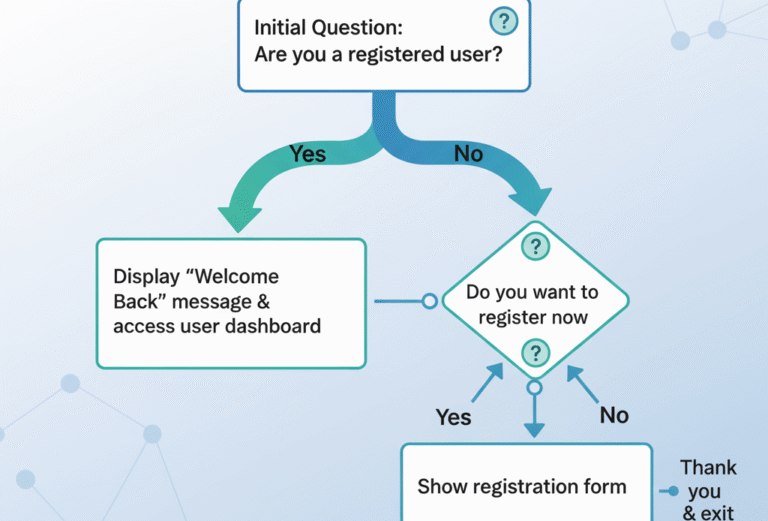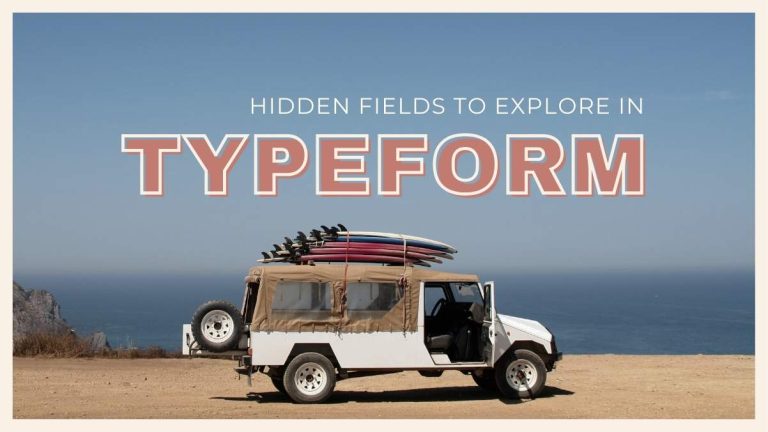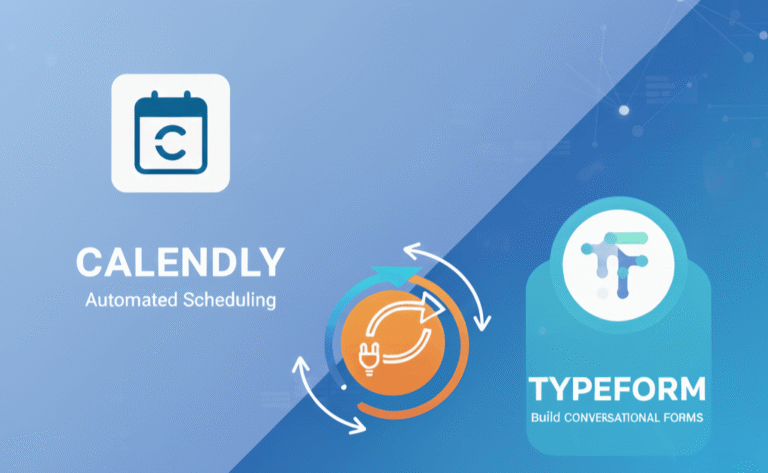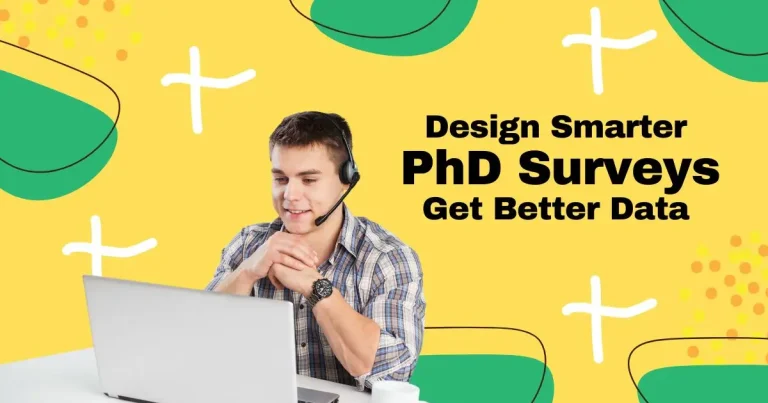Every form has a purpose. Some aim to collect feedback, others to test knowledge, and many to assess customer satisfaction or generate qualified leads. Typeform scoring allows you to transform your forms into intelligent tools that calculate results automatically, giving both you and your respondents instant insights.
Whether you’re designing a personality quiz, a knowledge test, or a satisfaction survey, understanding how Typeform scoring works can dramatically improve your results. And if you’d rather not deal with logic jumps or formulas, My Survey Help can help set up and automate your Typeform scoring from start to finish, ensuring accuracy and professional presentation.
Understanding Typeform Scoring
At its core, Typeform scoring lets you assign numerical values to different answers so you can calculate a total score at the end of a form. It’s most useful in scenarios like quizzes, tests, or evaluation forms where each question has a measurable weight.
For instance, if you’re creating a five-question quiz, each correct answer might be worth one point. Typeform automatically sums up these points and can display the final score to the respondent. This makes it an excellent tool for interactive surveys, self-assessment forms, or training feedback.
Beyond simple quizzes, Typeform scoring is also valuable for lead qualification, where responses are weighted differently based on importance. This is often referred to as Typeform quiz scoring or Typeform calculate results, as it helps businesses and educators turn raw answers into actionable data.
When designed properly, scoring adds meaning to responses and enhances the participant experience—making every form more engaging and insightful.
Step-by-Step: How to Add and Automate Scores in Typeform
Setting up scoring in Typeform is straightforward once you understand the process. Below is a practical walkthrough of how to add and automate scores effectively.
Step 1: Enable Scoring
When building your form, open the question settings and toggle on the scoring option. This lets you assign numeric values to different responses.
Step 2: Assign Points to Answers
Each multiple-choice or yes/no question can carry its own weight. Assign points to reflect importance—1 for correct answers, 5 for high-value selections, or even negative points for red flags.
Step 3: Configure Logic Jumps
Use Typeform logic branching to direct respondents based on their scores. For example, users scoring above 8 might be sent to a “Well done!” page, while lower scores lead to a feedback section.
Step 4: Automate Score Display
Insert a result statement like “Your total score is {score}” to show users their calculated results instantly. You can even connect Typeform with Google Sheets or Zapier to save and analyze responses automatically.
Step 5: Test the Flow
Run several tests to confirm your scoring logic works correctly and the total updates as expected.
If you encounter issues such as Typeform logic jump not working, it’s usually due to incorrect linking between questions or conditional statements. Double-check the logic flow before going live.
Using Logic and Hidden Fields for Smarter Scoring
Logic in Typeform goes beyond basic branching. By combining scoring logic with hidden fields, you can create adaptive forms that personalize both content and scoring.
Hidden fields allow you to pass external data like a participant ID or campaign source into the form without requiring the user to enter it manually. This is useful if you want to track who submitted which score or connect results back to your CRM or research system.
For instance, you could create a hidden field called “user_type” that adjusts scoring weights dynamically for each respondent category. Similarly, advanced Typeform logic jumps can redirect users to unique result pages based on combined score ranges.
If this feels too technical, My Survey Help can help you design these advanced logic flows while ensuring the scoring remains accurate and optimized for analysis.
Advanced Scoring Applications
Once you’ve mastered the basics, Typeform scoring can become a powerful analytical tool. Here are a few advanced applications survey professionals and marketers often use:
1. Weighted Scoring
Assign different weights to questions based on their importance. For example, questions about intent to purchase can carry more points than questions about satisfaction.
2. Conditional Scoring
Use logic jumps so that scores are only applied if certain answers appear. This creates flexible, context-aware scoring systems.
3. Cross-Tool Integration
Send Typeform scores to other platforms using integrations. Zapier, for instance, can push your calculated scores into Google Sheets, Airtable, or even SPSS for deeper analysis.
4. Automated Reporting
Once data is exported, you can run instant reports to see how respondents scored across multiple sections or survey waves.
This level of scoring automation not only saves time but also provides structured, analyzable insights, something My Survey Help’s Typeform specialists routinely implement for clients running multi-stage surveys or assessments.
Typeform Scoring Not Working?
Even the most carefully designed forms sometimes encounter problems. If your Typeform scoring is not working, check for these common causes:
- Disconnected logic jumps: Ensure every scoring question connects to a visible path in your form.
- Overlapping conditions: Conflicting logic can cancel out intended outcomes.
- Score not saving: This often happens when using multiple end screens or broken redirects.
- Hidden field errors: Incorrect naming or case sensitivity in hidden fields can prevent score transfer.
Before publishing your form, always preview and test each path thoroughly. My Survey Help often helps clients debug such scoring issues quickly—saving hours of trial and error.
Why Hire Experts for Typeform Scoring Setup
Typeform’s scoring system may look simple, but scaling it for professional research or marketing use often requires precision and integration expertise. A single misconfigured condition or hidden field can alter all your results.
At My Survey Help, we specialize in Typeform setup and automation—from simple quiz scoring to multi-step logic with API integrations. We can link your scoring results to CRMs, dashboards, or statistical software like SPSS or R for analysis.
If you’re planning a quiz, survey, or assessment and want it to calculate and analyze scores automatically, our team can build, test, and optimize your Typeform from end to end.
Conclusion
Typeform scoring turns ordinary forms into dynamic, self-calculating tools that deliver instant feedback and measurable outcomes. Whether you’re creating a quiz, training test, or satisfaction tracker, a well-designed scoring system adds depth and insight to your data.
From assigning points and logic jumps to integrating hidden fields and advanced workflows, the possibilities are nearly endless. But precision matters—one small error can distort all your scores. That’s why working with Typeform experts ensures everything runs perfectly.
If you’re ready to take your Typeform to the next level, let My Survey Help help you design and automate your scoring system for accurate, professional-grade results.